Back in 2021, XGIMI entered the 4K UST laser projector space with the AURA. We published an overview of its features and specifications, and recently obtained a review unit.
First a quick refresher on its core features (here is a link to our original article for more detail) – before we take a more detailed look at how it performed.
What Is a UST Projector?

An Ultra Throw Projector (aka UST) has a specially constructed lens assembly that allows images to be displayed from a very short distance. This means instead of placing the projector behind the seating position on a table or ceiling, you can place it on a table or shelf within a couple of feet from a screen or wall and project very large images without taking more space than a large TV. This is also great for those that have small rooms.
How the XGIMI Aura Does 4K

The XGIMI employs a .47-inch 1080p resolution DLP imaging chip (aka DMD – Digital Micromirror Device) from Texas Instruments. The chip contains 2.1 million pixels (very tiny mirrors). To display 4K, the pixels on the 1080p chip are shifted both vertically and horizontally at 240Hz. Since the “pixel shifting” process is so fast, the viewer perceives the image as being 4K.
The XGIMI Aura Laser Light Source
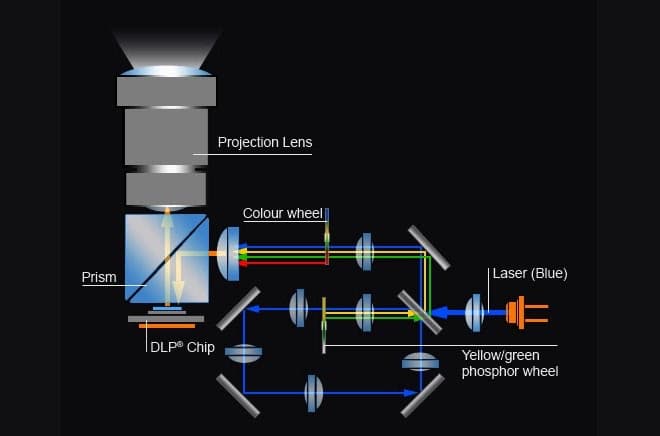
The XGIMI Aura employs a laser light source, which eliminates the need for a lamp that would have to be replaced on a periodic basis.
A single laser emits blue light. The blue light is then split in two. One beam continues through the rest of the light engine, while the other strikes a rotating phosphor wheel which creates green and yellow light beams.
The blue, red, and green light beams then travel through the rest of the light engine, where the colors are combined as needed, reflected off the DLP chip, and projected through the lens onto the screen.
Setting Up the XGIMI Aura
- Find a spot to place your screen
- Place your projector at the distance it needs to fill your screen. For example, if you have an 80-inch screen, you should place the AURA about 4.3-inches from the screen. Tip: Screen Aspect Ratio is 16×9 (1.78:1)
Here are other additional projector-to-screen distance options:
Image Size Distance to Screen 80-inches 4.3-inches 90-inches 6.1 inches 100-inches 8.2-inches 110-inches 9.7-inches 120-inches 11.7-inches 130-inches 14.2-inches 150-inches 17.3-inches
Also, the distance between the bottom of the screen and the surface you set the projector on should be:
Screen Size Distance to Bottom of Screen 80-inches 13-inches 90-inches 13.4-inches 100-inches 15.3-inches 110-inches 15.6-inches 120-inches 16.5-inches 130-inches 17.4-inches 150-inches 19.4-inches
- Connect physical sources
- Plug in power cord
- Turn the projector on – The first time you turn the projector on you must use the onboard power switch on the left side of the projector with the lens facing the screen.
- Pair the Bluetooth Remote: To pair the bluetooth remote control, press the left arrow and home button simultaneously until the indicator light begins flashing – when you hear a “ding” sound pairing is complete. This process can be repeated if needed.
Tip: You need to hold the remote about 3 to 4 inches from the projector for pairing to execute.

- Follow the additional onscreen setup prompts to connect to your home network. Wi-Fi is built-in, but the Aura also provides a wired ethernet connection option if needed or preferred.
- Once connected the Android Smart TV interface displays selected preloaded apps. If you have a Google Account, you can type in your user name and password and all the apps you have registered on your account from other devices will be added to the onscreen menu as well as all your YouTube preferences. The Aura also has Chromecast built-in.
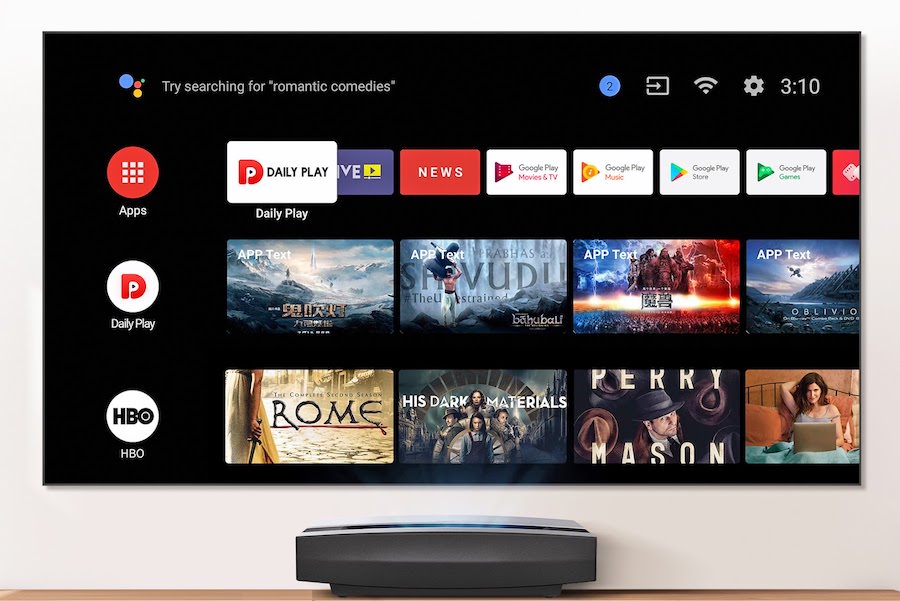
Matching Image Geometry With A Screen
Before you start watching, you may need to align the appearance of the image on the screen. Since there is no zoom control you may need to move the projector slightly forward or backward to fill your entire screen properly (you want to avoid under or overfilling).
Also, you may notice that the image doesn’t fit your screen’s exact geometry. If you find that one side is taller than the other, it may be that you have the projector slightly angled to one side. If so, adjust the projector so that both the left and right sides of the image appear to be the same height.
If you also find the image slightly elevated on one side, it may that the “flat” table or shelf you set the projector on isn’t totally flat.
This is where you need a little patience. First, try adjusting the projector feet to see if that evens things out, but don’t spend a lot of time. If that doesn’t work, then open the projector’s menu and go to Keystone Correction settings. Here you have an option of fine-tuning the four corners or diving into the projector’s 8-point Keystone correction settings.

If things get out of hand, you can reset back to the starting point and try again.
Once you match the image and screen geometry as close as possible, then you can fine-tune the image focus.
How Images Look
Overall, the images projected by the XGIMI Aura are very good. Ideally, using Aura with an ALR (Ambient Light Rejecting) screen provides the most flexibility as it allows viewing in a room with dim light. However, since I couldn’t accommodate an ALR screen for this review, I used a free-standing screen that I use with my own projector.
Although my room is too bright for daylight viewing, at night I can make the room completely dark and found that the Aura provided good color, contrast, and detail; especially from native 4K content.
HDR
Although the Aura displayed brighter images containing HDR information, the effect is not as pronounced as with HDR-enabled TV. The Aura is capable of putting out plenty of light for a projector (up to 2,400 ANSI lumens) but is not as bright as a typical mid-to-high end LED/LCD or even OLED-based TV.
This means that in order to display HDR, the Aura has to perform extensive tone mapping to achieve a balanced pattern of light to dark.
While HDR on the Aura does accentuate the whites, I found them sometimes harsh or slightly washed out, hiding detail. In addition, when HDR is present, blacks have a tendency to become less deep. For me viewing HDR on the Aura was good for a projector, it wasn’t a “must have” capability.
4K Upscaling
Since not everything you watch is provided in 4K, I found that the upscaling performance of the Aura was excellent, which is important given its large screen size display capability.
If you have a UHD Blu-ray disc player you can get the most out of its display resolution. The Aura provides three 4K-compatible HDMI inputs.
Picture Settings
The XGIMI Aura has the following picture setting options: Movie, Football, Office, Game (includes low-latency capability), and Custom. The Custom setting provides manual adjustments for Contrast, Saturation, Sharpness, Noise Reduction, and Motion Compensation.
Streaming – But No Netflix
With streaming apps readily available, there is a lot to watch that connects to any other external source devices.
However, there is one issue: No Netflix! Here’s why.
While you can download and install the Netflix app on Aura via its Android streaming platform. If you already have a Netflix account you can even see all the content offerings. However, when you select something and press play, you will get a pop-up message stating “This device is not optimized for Netflix (-14).
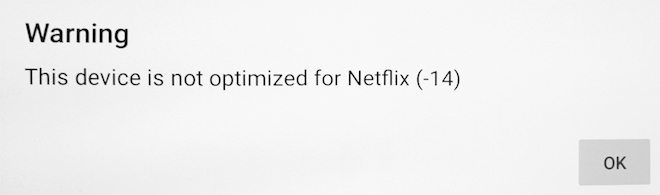
When I went on the login into Netflix anyhow, I got an error that read, “Sorry, your account can’t be used on this device.”
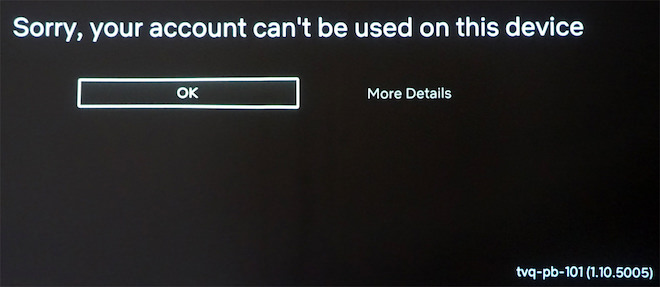
This means that in order to watch Netflix on the Aura you need to cast it from your smartphone or laptop (fortunately, the Aura has Chromecast built-in). You can also access Netflix from another compatible streaming device connected to the Aura (Roku, Fire TV, etc…).
To my knowledge, there isn’t any other streaming app that the Android system offers that is affected in this way.
Google Assistant
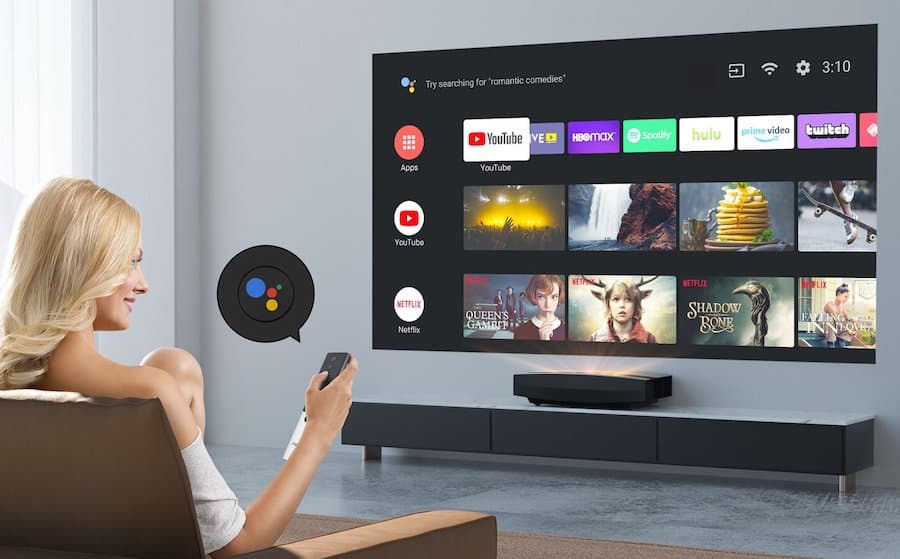
Aura is equipped with Google Assistant. The remote has a built-in microphone that this activated by a button press. This not only allows control of some projector features via voice but there is more. You can also use the Aura just like a Google Home device and get information and control other compatible smart home devices. If you have compatible smart lights, you can tell them to dim or turn off before you press play to watch your movie.
Tip: Google Assistant responses may be audible, appear as text on the bottom of the screen or both. I found this to be very convenient.
Sound
In addition to video and smart features the XGIMI Aura also comes equipped with a built-in Harman Kardon 4-channel speaker system (15 watts per channel) with Dolby Audio, DTS Studio Audio, and DTS-HD support.
Additional Sound settings include Movies, Music, and Sport.
There is enough power to fill an average-size room 12 x 13 or 15 x 20 feet with decent sound (for a projector), the projector also provides both HDMI-ARC and Digital Optical audio outputs for connecting to an external sound system.
The HK sound system sounds as good as many soundbars, but if you are using the 100-inch or larger screen, you really need bigger sound to go with that bigger picture. My suggestion, consider at least a 5.1 channel setup with a modest AV receiver, speakers, and subwoofer.
Tip: The Aura includes Bluetooth 5.0; you can stream music from compatible smartphones and tablets to the Aura as well as pair Bluetooth headphones (or external Bluetooth speakers) in lieu of listening on the Aura’s sound system.
Additional Specifications
Color Gamut: 1.07 Billions Colors (90% Rec709, 80% DCI-P3)
Refresh Rate: 60Hz with additional MEMC (Motion Estimation, Motion Compensation) processing.
Input Connections:
- HDMI ver 2.0 (3 – 1 supports HDMI-ARC)
- USB ver 2.0 (3)
- Ethernet/LAN (1)
Output Connections:
- 3.5mm Headphone Jack (1)
- Digital Optical: (1) This Allows connection to a compatible external audio system.
Additional Connectivity:
- Mini USB Debug/Service Only (1)
Startup Time: 12 Second Fast Boot
Fan Noise: Less than 30dB
Dimensions: 606 x 401 x 139.5 mm or 23.86 x 15.79 x 5.49 inches
Weight: 32.91 pounds
Expected Lifespan: 25,000 use hours
Pros
- Easy Setup
- 80 to 150 Inch Screen Size Options
- Built-in Android TV Streaming Platform
- Lots of Physical Connections
- Built-in Bluetooth
- Built-in Harman Kardon Audio System
Cons
- No Onboard Controls except for Power
- Limited Picture Settings
- Netflix Access Not Guaranteed
- Light Controllable Room and ALR Screen needed for best results
- Keystone Correction Adjustment can be Tricky
Price & Availability
The XGIMI AURA 4K Laser UST Projector is priced at $2,999 or less and is available from XGIMI and Amazon.
Related reading: UST Projector Comparison Database
XGIMI Statement Regarding Netflix
Since this review was posted, XGIMI has provided a clarifying statement regarding the Netflix access issue:
“XGIMI is one of the few projector brands that have been licensed to access official Android TV, having such an OS installed directly in our projectors gives us control of software updates, for a better user experience while using thousands of applications and streaming services supported by Android TV such as Youtube, Prime Video, Hulu, Disney+, HBO, etc.
Having said that, Netflix is not supported on all Android TV OS-powered devices unless the brand is approved separately by the streaming service. This is due to the proprietary Open Connect delivery network Netflix uses to exchange traffic directly with ISPs to optimize the distribution of video content.
XGIMI’s mission is to deliver the best user experience at all times. We are actively in conversations with NETFLIX to integrate and run the streaming service directly and locally in our projectors, currently, we recommend Netflix users to use one of the many Streaming Media Players like Amazon Firestick, Roku, and Apple TV among others, that support Netflix for a better experience.“

































