According to recent marketshare estimates, TCL is currently the number 2 TV brand worldwide (behind Samsung and just ahead of LG) in sales volume. The company is known for offering solid TVs at bargain prices. More recently the brand has focused on the high performance side of the market, with advanced technology such as MiniLED backlighting, Quantum Dot color technology, local dimming and AI-based picture processing. Can they challenge Sony, LG and Samsung for TV buyers who appreciate the finer things in life while still maintaining a strong value proposition?
Enter the TCL QM8 Series
TCL’s QM8 Series is the company’s flagship TV in sizes from 65 inches to 115 inches. For screen sizes up to 98 inches, the model is the QM851G. In the 115-inch size, the model is the QM891G. The “Q” is for Quantum Dot color technology, the “M” for MiniLED backlighting and the “G” is for the Google TV platform for streaming and smart home integration, upon which these sets are based.
For our review, we obtained the 65-inch QM8, model number 65QM851G. The current list price is $1,499.99 but we’ve seen the set go on sale for as low as $998 at Amazon. Compare this to competitors’ MiniLED TVs and you can begin to see the value here.
Current 2024 MiniLED TVs Pricing:
- 65-inch HiSense U8 – MSRP $1499, sale price $999.99
- 65-inch LG QNED90T – MSRP $1,899, sale price $1,599.99
- 65-inch Samsung QN90D – MSRP $2,799, sale price $1,699.99
- 65-inch Sony BRAVIA 9 – MSRP $3,299, sale price $2,999.99
- 65-inch Sony BRAVIA 7 – MSRP $2,299, sale price $1,599.99 – (Bravia 7 review)
- 65-inch TCL QM851G – MSRP $1,499, sale price $999.99
TCL QM851G MiniLED TV Features and Technology
The TCL QM851G features several key technologies that contribute toward its picture performance. These include MiniLED backlighting with local dimming, Quantum Dot color technology, 4K UHD resolution with HDR and AI-based picture processing. For High Dynamic Range (HDR) support, the QM851G is one of a select few TVs to support both HDR10+ and Dolby Vision IQ dynamic HDR. Samsung TVs support HDR10+ while LG and Sony TVs support Dolby Vision dynamic HDR. The TCL TVs also support HLG (Hybrid Log Gamma) and HDR10 HDR formats which are most common on streaming and OTA broadcasting. The QM851G is also IMAX Enhanced Certified.

The QM851G features a native 120Hz panel refresh rate but supports up to 144 Hz Variable Refresh Rate (VRR) for gaming consoles and connected PCs. The unit features TCL’s AIPQ PRO Processor with Deep Learning AI. Gamers will be happy to hear that the QM8 Series features Auto Game Mode (ALLM) with AMD FreeSync Premium Pro support.
For sound, the QM8 Series offers a built-in 2.1.2-channel Onkyo sound system with integrated subwoofer and up-firing speakers for height effects. The set can decode Dolby Digital, Dolby Digital+, Dolby Atmos and DTS sound with DTS Virtual:X immersive sound processing. The set supports connection of wired headphones as well as Bluetooth wireless headphones or speakers. It also includes fiberoptic and eARC HDMI ports for connection of a receiver or soundbar.

Unlike LG and Samsung, whose 4K TVs omit an ATSC 3.0 tuner, the QM851G includes an ATSC 3.0/NextGen TV tuner capable of receiving local TV broadcasts at resolutions up to 4K with HDR, Dolby Digital+ and Dolby Atmos surround sound support.
The QM8 features four HDMI Inputs, two of which support HDMI 2.1, and two of which support HDMI 2.0. One of the HDMI 2.0 ports features eARC (enhanced Audio Return Channel) for a simple one-cable connection to an A/V receiver or soundbar. There’s an ethernet port on-board for network connectivity but you may not need it as the TV also supports high speed WiFi 6 wireless connectivity.
The TV is based on the Google TV Smart OS platform and includes hands-free voice Control as well as a backlit voice-enabled remote control. For third party integration, you’ll find Google Chromecast Built-in as well as support for Apple Air Play 2. The QM8 works with Amazon Alexa, Google Assistant and Apple HomeKit.
Tech Details
MiniLED backlighting with local dimming is a way for LED/LCD TVs to compete with OLED and MicroLED TVs for contrast and black level performance. Traditional LED/LCD TVs feature a uniform backlight level and rely on the LCD panel itself to manage how much of the backlight gets through to the viewer for each individual pixel. This can lead to poor black level performance as the LCD panel is not 100% effective at blocking the backlight. MiniLED TVs like the TCL QM851G include thousands of tiny LED backlight zones which can be turned on, off or anywhere in between. This can allow areas of the screen to be truly black when necessary. It’s not as good as an OLED or MicroLED TV in which every single pixel can be turned on or off, but it can get close to OLED performance on most content.
Quantum Dot color technology replaces the use of a traditional color filter with a quantum dot layer that is capable of reproducing a wider spectrum of colors for a more accurate picture. Quantum Dot tech is particularly useful on 4K content with HDR (High Dynamic Range) and wide color gamut.
Set-Up Tips
The QM8’s included stand is a narrow center mount affair, allowing the set to be placed on a narrow credenza or shelf unit. The set is only raised about 3.5 inches on the stand which is high enough for some, but not all soundbars. A taller soundbar may block the screen or block the TV’s IR sensor (which is on the bottom center), making it challenging to control the TV. I mounted it on a wall using my existing wall mount thank to the QM8’s standard VESA 400×400 mounting holes.

As a Google TV, the QM8 is pretty easy to set-up as long as you have a Google account. This can allow you to log into many of your streaming apps without having to mess around with on-screen virtual keyboards. I added most of my own accounts to the TV in order to test out a variety of content types from 4K/Dolby Vision and HDR10+ streaming sources to lower quality YouTube streams to physical media including Blu-ray and UHD Blu-ray Discs.
For picture settings, the first thing to do is turn off the “Energy Saver” mode. Most TVs have an energy saver or eco mode on by default in order to reach certain power usage guidelines but these can impact picture quality so it’s best to disable it. It won’t make a big difference to your TV’s power usage. You do this in “Settings, System, Power and Energy.”
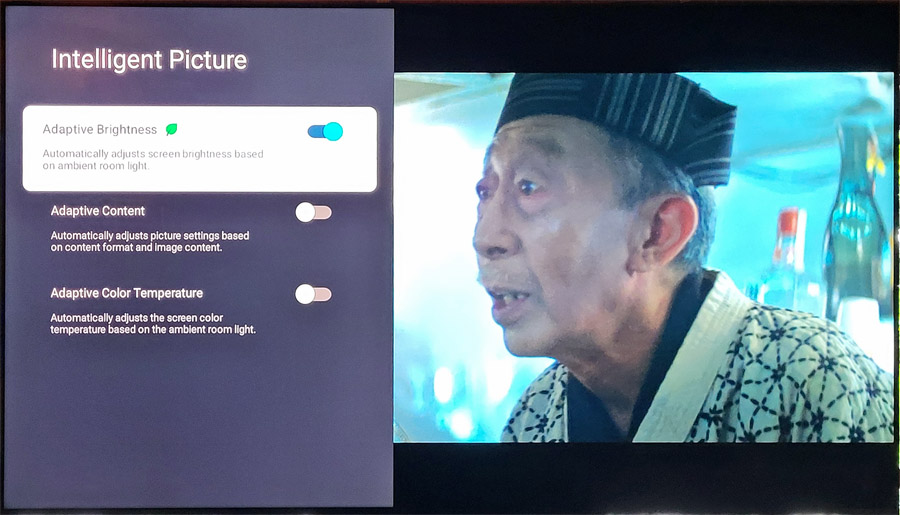
One additional setting related to power savings is “Adaptive Brightness” in the “Intelligent Picture” menu. This feature adjusts picture settings like brightness and contrast based on the ambient lighting in the room. If you want predictable performance, turn this feature off, but it can be useful in providing solid picture quality in a variety of different room lighting conditions without having to keep making manual adjustments.
Next you’ll want to set the default picture mode. You may get “Vivid” or “Low Power” modes on by default, but if you want accuracy, set the TV to “Movie” mode. This has the most accurate color and detail out of the box. For color temperature, we found the most accurate (closest to 6500K for white) is with the slider all the way to the left (all the way to “Warm”) with the slider at -5. This setting is available under “Advanced Settings… Color” in the Picture settings menu. When watching HDR content, the QM8 will likely set itself into Dolby Vision IQ, Dolby Vision Bright or Dolby Vision Dark mode. Dolby Vision Dark is pretty close to the “Movie” setting, but Dolby Vision IQ or Bright mode may look better in a bright room.
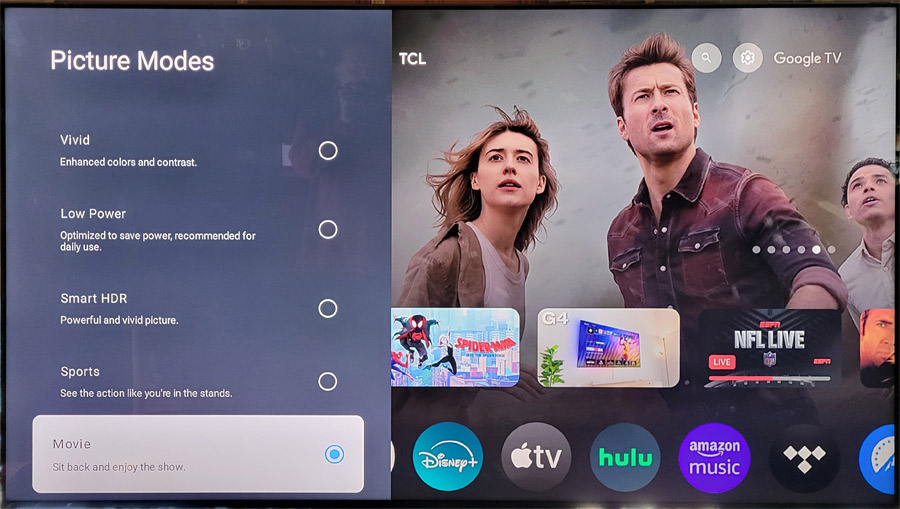
Other settings can be a bit more subjective. Motion settings in particular can be tricky. The TCL offers a setting called “Motion Clarity” which is turned off by default in Movie Mode. This generally defeats any motion processing (including motion smoothing), which will prevent 24 frame/second content like movies from having unnaturally smooth motion. But we found that having Motion Clarity off led to some judder and tearing on some 24p film-sourced content. This was evident during scrolling white credits on a black background. If you turn Motion Clarity on, you’ll see individual settings for “Blur Reduction” and “Judder Reduction.” We found settings of “2” for Blur Reduction and “4” for judder reduction to work well for most content. But your tastes may differ.
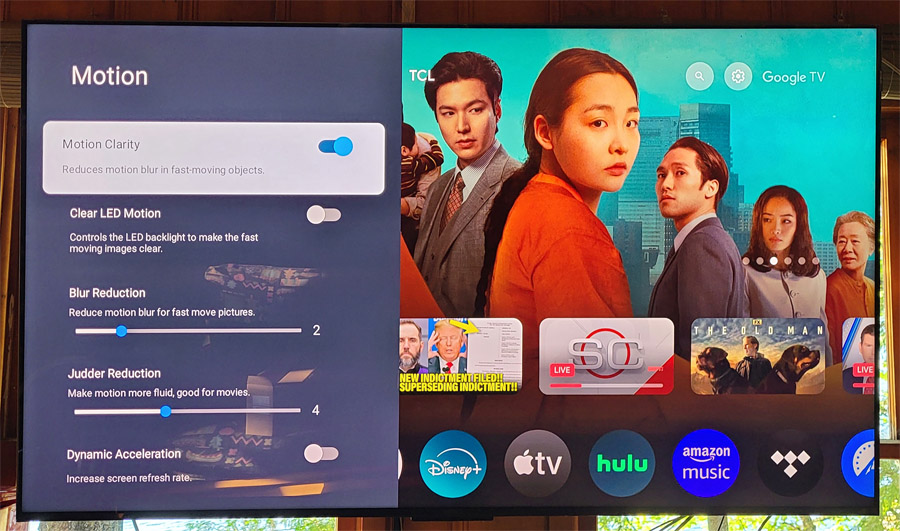
The other setting you may need to adjust is “Local Contrast.” This adjusts the level of local dimming processing that the TV will use. The default setting for this is “High” which does make most content look punchy and vibrant, but it can lead to some artifacts. In our case, Local Contrast set to “High” led to some pulsing on bright moving objects. Like the motion judder artifact, the pulsing was particularly noticeable on white scrolling credits on a black background. Setting Local Contrast to “Low” eliminated this issue without raising the black levels too much.
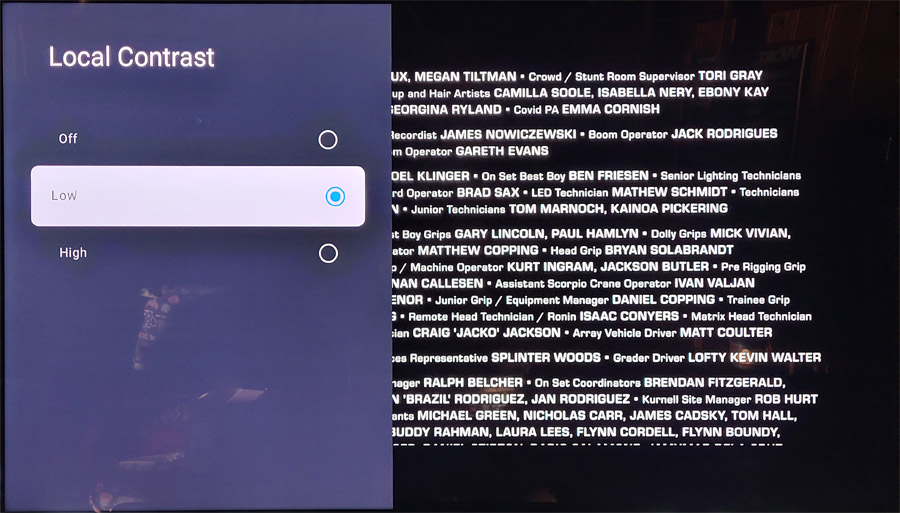
These were the only settings we found it necessary to adjust for most material. The set does offer more advanced picture adjustments for the avid DIYer or for professional calibration.
Smooth Operator
In terms of day to day operation, viewing streaming apps and switching among the various apps, I found the QM8 to be pretty nimble and responsive. There was the occasional glitch or stutter while streaming but for the most part, accessing and viewing streaming content was solid and seamless. I like that the remote has a backlight as I tend to do most of my “serious” viewing with the lights off.
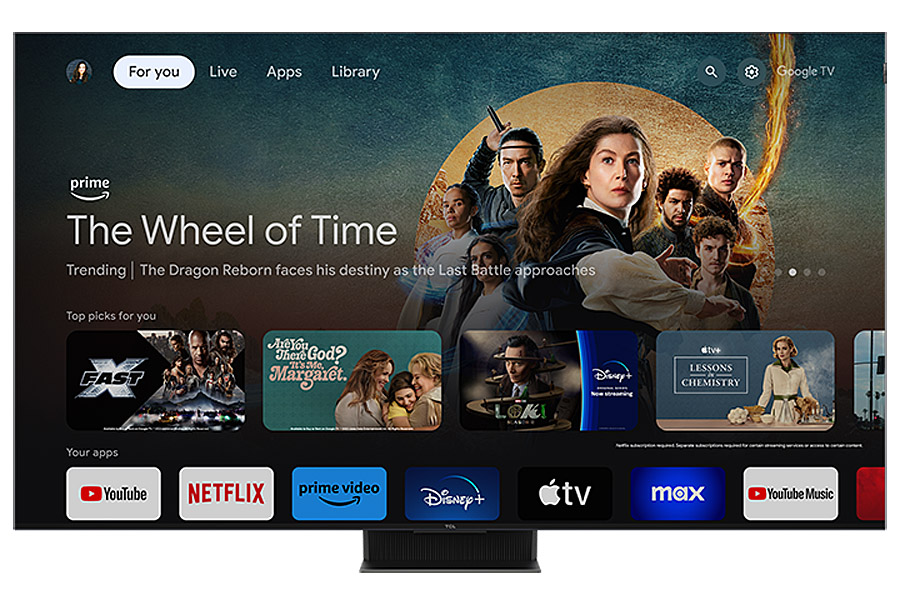
Switching inputs was simple enough with a button on the remote and accessing the settings menus only required a few taps on the remote. The settings menus are quite similar to the Sony BRAVIA 7, which is also built on the GoogleTV OS. The TCL’s video settings were a bit simpler than those on the Sony TV but this is not necessarily a bad thing.
Where Google TV left something to be desired was in the capabilities of the streaming apps themselves. Some apps like Peacock and Amazon Music only offered 2-channel PCM sound (no Dolby Digital nor Dolby Atmos) while the Peacock and Amazon Music apps on a FireTV 4K Stick and a Roku Streaming Stick 4K+ supported Dolby Digital 5.1 or even Dolby Atmos on compatible content. These issues are likely limitations of app versions on the Google TV platform itself, and not specific to the TCL TV. If you care about immersive audio and surround sound, it may be a good idea to use an Apple TV 4K, FireTV 4K or Roku 4K streaming stick for some streaming apps.
One app limitation that is specific to the TCL TV is in the Disney+ app. Disney and IMAX launched an all-new DTS:X soundtrack option for IMAX Enhanced content on the Disney+ app last May. With this option, home viewers have the ability to listen to select movie titles in DTS:X with a soundtrack derived directly from the IMAX theatrical mix. I tested this on the Sony BRAVIA 7 and was quite impressed with the extended dynamic range and palpable bass. This feature is supposed to be available on Sony, Hisense and TCL TVs in the U.S, but it doesn’t work (yet) on the QM851G. TCL and DTS reps told us that they are working on a fix, but as of the date of this review, that fix isn’t available yet.
Viewing Notes
I had the TCL QM851G installed in a cabin over the summer with a fair amount of visitors stopping by. Many of them commented on how great the TV looked: bright, punchy colors, great contrast, nice black levels, excellent detail. But when the guests were gone, I hit the TV with a lot of demanding content to see how it would hold up. And, for the most part, I have to agree with those visitors. The TCL QM851 offers up a nice bright, punchy high quality picture for most of the content I viewed on it. I was particularly impressed by its performance during the day as the TV was installed in front of windows but it was more than able to keep up with any ambient light in the room. But of course, there were a few shortcomings.
As mentioned above, with the TV set to its most accurate mode (“Movie”) I did notice some issues with motion reproduction on some film-based (24p) content. With bright moving objects on a black background like movie credits, the text had some tearing and judder as the text scrolled up the screen. Also, when watching the Olympics, a news ticker appeared at the bottom of the screen with a Tornado warning (fortunately a rare occasion in this area). This scrolling text also suffered from tearing and jerkiness that made it difficult to read. To get around both issues, I enabled the TV’s “Motion Clarity” processing and set “Blur Reduction” to “2” and “Judder Reduction” to “4.” With these settings in place, the TV was better able to display scrolling text, without too much unnatural smoothness added to motion on film-based and other 24p sources.
I should mention that this didn’t always occur, but seemed to be source or app dependent. On HDR content from UHD Blu-ray or from the Fandango at Home app, the TV switched into Dolby Vision Dark picture mode and the tearing and judder issues were not evident even though Motion Clarity was off. But if you do notice motion blurring, excessive judder or other motion artifacts, a quick visit to the Motion Clarity setting in the picture adjustments should clear things up.
Another setting I had to tweak related to the TV’s local dimming processing. With MiniLEDs, good local dimming and high peak brightness, the TCL QM8 is able to create a really punchy, dynamic image with excellent black levels and contrast. But sometimes the local dimming gets a little too aggressive. This can cause artifacts in scenes like starfields and in movie credits where there are bright moving images on a black background. In the QM8’s case, this caused some pulsing in the bright text or bright stars on a black background. This can be corrected by dropping the TV’s “Local Contrast” setting from “High” to “Low.” We found that the low setting still maintained the benefits of local dimming while eliminating these artifacts.
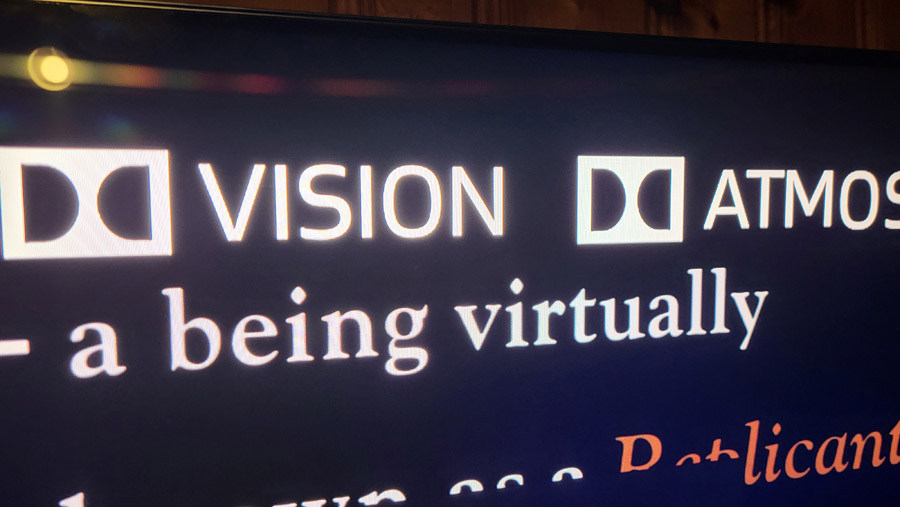
Another issue that almost all LED/LCD TVs struggle with is image uniformity or “Dirty Screen Effect” (DSE). On certain content, usually a full screen of black, grey, white or really any solid color, you can sometimes see splotches where the screen is a bit darker or a bit brighter. This is something that happens with LCD TVs because there is never a one-to-one ratio between the LED backlight and the LCD pixel (except in a super-expensive dual-cell LCD TV like Sony’s professional broadcast monitors). The splotches are caused by the backlight “zones” showing through the LCD panel. On the TCL QM851G I did notice some DSE, with mild differences in brightness throughout the screen. This was normally only noticeable on full field grey or white test patterns, or in the black screen that comes up while a streaming movie is buffering before playback. Once the movie or TV show was rolling, DSE was rarely noticeable in real world content.
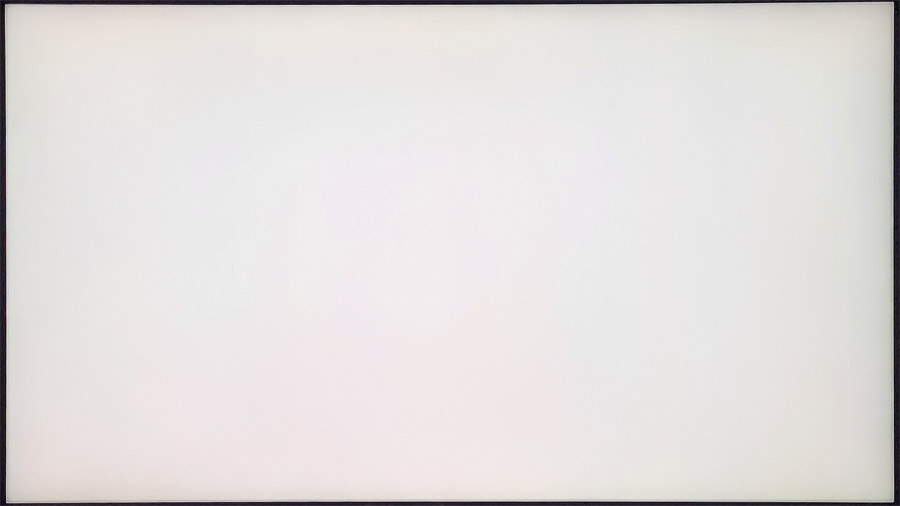
Color accuracy out of the box in movie mode was very good, with skin tones represented nicely in their various shades. We did not do a full calibration but I expect the TCL would benefit from one to dial in the last bit of color accuracy. You could use the money you save over buying a competitive model to bring the QM851G up to reference quality with a professional calibration.

One last note about color, the QM8 offers a “Smart HDR” mode which is intended to expand the color gamut of SDR (standard dynamic range) content to look more like native HDR content. This mode somehow turned itself on when we were watching a 1080p SDR broadcast of the Olympics and it shifted the reds toward magenta making for very strange looking American and French flags. Switching back to Movie mode fixed this issue.
The Good Stuff
Nit-picking aside, the QM8 absolutely excels when watching 4K/UHD content with dynamic HDR like HDR10+ or Dolby Vision. On some sets, HDR content can come across as dim and lifeless but on the QM8, colors were punchy and vivid. Sunrises and sunsets were extremely well reproduced as was any content with areas of high screen brightness or deep contrast.
On “The Boys” on Amazon Prime, which is available in HDR10+, the supes’ costumes were vibrant and the copious amount of blood and guts were crimson red. And while the Lord of the Rings prequel “The Rings of Power” (also on Amazon Prime) may not hold a candle to the original trilogy, the Dolby Vision 4K stream looked fantastic on the QM8. The verdant greens of Lindor and Valinor are gorgeous here while the fire and streaming lava of Mount Doom glow with a rich red and orange intensity. The QM8’s high peak brightness makes the lava look particularly realistic.
If 4K streaming looked good, UHD Blu-ray Discs looked even better. I like to use the opening scene of “Blade Runner: The Final Cut” on 4K Blu-ray to test contrast and black levels. Many LED/LCD TVs struggle with this opening as it features bright white and red text on a black background, flaming smokestacks and a detailed close-up of a “human” eye. The bright areas of the image stand out against a deep dark background. Many LED/LCD sets produce halos around the bright edges of the text and flames as the backlight bleeds through the darkness. The QM8 reproduced this scene effectively with only minimal haloing. Maybe not quite up to OLED standards but not far off.
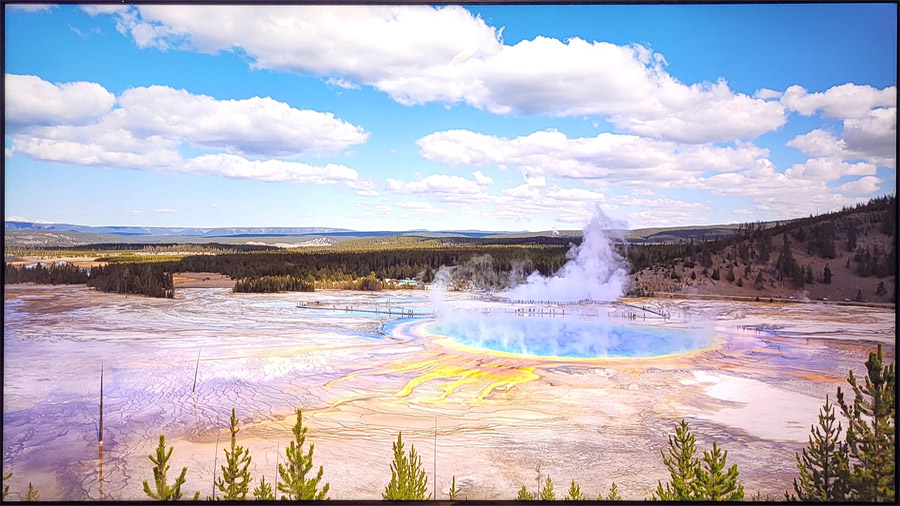
We used the latest Spears and Munsil UHD Benchmark discs to test HDR performance with content mastered for 4,000 nits and found the QM8 was quite capable of reproducing both the specular highlights of bright snowy scenes as well as shadow detail on darker 4K/HDR segments. The demo clip of Grand Prismatic Spring in Yellowstone National Park on Disc 2 of the UHD Benchmark was reproduced with rich vibrant colors on the QM8.
For HD content, we put on a few standard Blu-ray Discs which have been known to trip up lesser TVs and the TCL handled these with flying colors. On the final Harry Potter film (“Harry Potter and the Deathly Hallows, Part 2”), when the death eaters congregate on a hillside to attack Hogwarts, the dark robes can sometimes blend in with the hillside, leading to a dark blotchy mess. This was not the case with the QM851G. Robes and faces stood apart from the background allowing the viewer to get a better sense of the sheer number – and anger – of the attackers.
Stepping down to standard definition, I dug up a few DVDs including the classic Baz Luhrmann film “Moulin Rouge” on DVD. I set our Sony UHD Blu-ray player to output the disc at its native standard definition 480p (640×480 pixel) resolution and let the QM8 upconvert that to 4K resolution. This is no small feat, requiring the display to interpolate 27 pixels for each one in the source. But instead of looking blocky or grainy, the TCL TV did a fine job of adding detail to the image, bringing it up to what looked like at least HD Blu-ray quality. Of course colors were not as vibrant or richly saturated as native 4K/HDR content, but the quality was good enough that I got sucked into watching a good portion of the film, even though I only wanted to queue up a couple of clips for evaluation.
Compared to the Sony BRAVIA 7, the upconverted image on the TCL was slightly softer and less detailed, but for those few films I still own on DVD, I’d be perfectly happy watching them on the QM8.

TCL touts its anti-reflective screen on the QM851G and I will say it’s pretty good at minimizing diffuse ambient light from sunlight, overhead or side lighting. But if you have tracklights or sconces above or behind your viewing area, you may want to turn those off as the screen does still clearly reflect these, even adding a visible rainbow flare around point sources of light.

While off-axis viewing is better than some LCD TVs we’ve tested, the ideal viewing area is still pretty focused within about 25 degrees off center in either direction. Beyond that, color saturation, color accuracy and contrast take a pretty significant hit. Plant yourself in the sweet spot right in front of the TV for the best viewing experience.
A Few Words About Sound
As a flagship TV, TCL’s QM8 offers a pretty competent built-in speaker system. Created in partnership with Onkyo, the QM851G includes a 2.1.2-channel system with two bottom and two top firing speakers as well as a “subwoofer” built into the back of the set. The built-in speakers actually do a decent job recreating sound from Dolby Atmos, DTS or Dolby Digital+ soundtracks. Dialog was reproduced well and there is actually some impression of height effects from the up-firing speakers. But if you push the volume, the system breaks down, particularly in the bass.
TCL recently announced a partnership with Bang and Olufsen for sound in their high-end TVs in Asia. Perhaps we’ll see the fruits of this partnership next year on TCL TVs in North America? For now, we’d recommend pairing the QM8 with a decent soundbar or, better yet, a receiver and speakers.
Pros:
- Bright, punchy picture with excellent contrast and high peak brightness
- Strong bright room performance
- Most affordable flagship miniLED/QD TV among major brands
- Looks great on a wide variety of source material
- Smooth, responsive user interface
- Simpler set-up options compared to some competitive models
Cons:
- Some DSE (dirty screen effect) on uniform white, grey or black images
- Some motion artifacts with motion processing disabled (default setting)
- Some pulsing of bight moving objects on black background when local contrast is set to high (default setting)
- Some Google TV streaming apps don’t support Dolby Atmos or even Dolby Digital 5.1 surround
The Bottom Line
TCL’s quest for high quality images has taken great strides over the years. In the QM851G, we see performance that rivals the top brands including Sony, LG and Samsung in many areas. The peak brightness is exceptional, color reproduction is very good and black levels approach OLED quality on most content. The QM851G is a particularly strong performer in bright rooms thanks to its industry-leading peak brightness. If you’re looking for great picture quality and robust features on a budget, the TCL QM851G is worth a close look.
Where to buy: $998 at Amazon – 65-inch 2024 model (note: price subject to change)
Related Reading:
Sony BRAVIA 7 MiniLED TV Review: Premium Performance, Premium Price























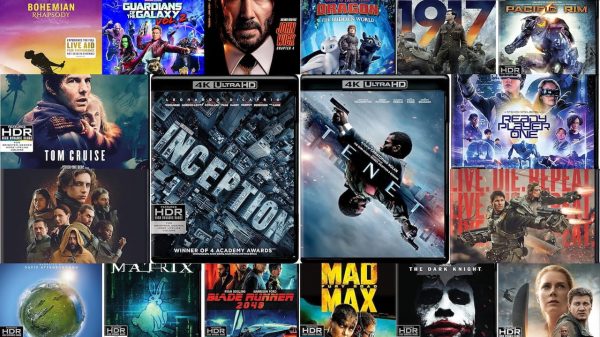














Jack K
February 20, 2025 at 4:10 pm
So you have called this display by three different model designation names, QM850, QM851 and QM891, do you know which model you are even reviewing? Proofread!
Ian White
February 21, 2025 at 12:25 pm
Jack,
The QM891 reference is to another model which Chris clearly points out and the single QM850 typo has been corrected. We’re pretty sure the remaining 99.9% of the thousands of people who have read this review know which model Chris is reviewing. And we are pretty certain that none were as comprehensive.
IW