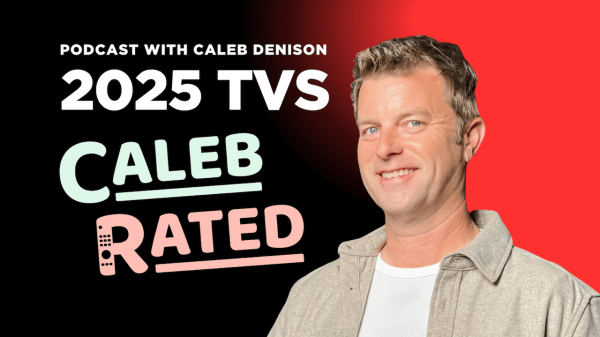This year, Sony tweaked its marketing strategy by simplifying TV and soundbar model names and numbers and rolling all of their TV and home theater speaker products into a single brand: BRAVIA. The name isn’t new for Sony, having been first introduced in 2005. Actually, it’s an acronym for “Best Resolution Audio Visual Integrated Architecture,” which is a bit of a mouthful. So let’s just keep it simple: BRAVIA.
At the BRAVIA launch event earlier this year, Sony unveiled four BRAVIA TVs, and four BRAVIA home theater speaker products. We’ve reviewed a couple of the speakers already including the BRAVIA Theatre Quad wireless speaker system and the BRAVIA Theatre U neckband speaker. But we’d be remiss if we didn’t also include one of the company’s TVs in our review coverage. And so, here’s our take on the Sony BRAVIA 7 MiniLED/LCD TV.
What Is It?
The 65-inch BRAVIA 7 (full model number K-65XR70) is a MiniLED TV. That is to say it is an LCD TV which uses an array of mini LED lighting modules as a backlight for the LCD panel. The benefit of using mini LEDs as opposed to a standard LED backlight or side lighting system is that the TV can employ precise local dimming technology to eliminate some of the common flaws of a traditional LCD television.
The BRAVIA 7 is a step above the BRAVIA 3, which offers traditional LED backlighting (without local dimming), but below the BRAVIA 8 OLED TV and the flagship BRAVIA 9 mini LED TV. Like the BRAVIA 9, the BRAVIA 7 uses a Quantum Dot color layer to reproduce colors accurately with excellent brightness and color depth. You could say it’s Sony’s entry-level high performance TV. The 65-inch model lists for $1,998 but is sometimes available at a discount.
Why Mini LED and Local Dimming?
The way that a traditional LCD TV works is that each LCD pixel (picture element) has a shutter-like mechanism that is angled or rotated to adjust how much light is shone through each pixel. The intensity of the light allowed to pass determines how bright or dim that individual pixel is. But these tiny shutters are not perfect at blocking light. So even when one is fully closed, a little bit of light usually leaks through. This is why traditional LCD TVs can never create a pure black background, but usually only manage a dark gray.
With local dimming, instead of a single uniform backlight, the backlight is made up of hundreds or potentially even thousands of little lighting clusters which are each individually addressable to be turned fully on, fully off, or anywhere in between. So in an area of the screen that needs to be black, like the letterbox bars at the top and bottom of the screen or the deep blackness of space, an LCD TV with local dimming can turn off these zones and reproduce true black. By moving from traditional LED elements to smaller mini LED lights, a TV can have more lighting zones, thus more control over the precision of the set’s backlight. This allows local dimming TVs with miniLED backlights to approach the black level and contrast performance of a self-emissive display like an OLED or Micro LED TV, but maintain higher peak brightness due to the efficiency of LED lights.

Who is it For?
Sony’s BRAVIA 7 mini LED TV offers strong video performance both in a bright living room and in the controlled lighting of a home theater. It’s a bit more affordable than Sony’s BRAVIA 8 OLED TV and flagship BRAVIA 9 miniLED TV. So, for those who value a high quality picture for movies, TV shows and sports, but don’t want to break the bank, the BRAVIA 7 offers good value. It also allows a buyer to potentially purchase a larger screen size for the same price as a smaller BRAVIA 8 or BRAVIA 9.
The Set-Up
Setting up the BRAVIA 7 is pretty simple. The first thing you’ll want to do – if you care about picture quality – is disable the set’s power saving modes. Government regulations require that TVs reach certain guidelines for power usage, but these measures prevent the TV from being able to perform at its best. Don’t worry – the difference between power saving being on or off isn’t going to hurt the planet. We’re talking about a few dollars (a few kWh) a year of additional power usage. Picture modes like Professional and Dolby Vision Dark are very close to accurate and use a negligible amount of additional power compared to eco mode.
One thing I like about Google TVs like the BRAVIA 7 is that Google makes it fairly easy to bring over all of your streaming accounts. Just select which services you subscribe to and it will load those apps onto your TV. In some cases you will need to confirm your accounts via a phone or PC but you won’t have to log into all of your individual streaming accounts using a remote control-based virtual keyboard… which is nice.

During the set-up, the TV plays some relaxing ambient background music which seems to be heavily inspired by the Vangelis “Blade Runner” soundtrack. This mellow music lulls you to sleep while you agree to all of Sony’s EULAs (end user licensing agreements) and privacy policies. Nothing to see here. It’s not like Sony’s corporate database was infiltrated a few years ago by North Korean hackers in response to a mildly funny movie which literally featured North Korean leader Kim Jong Un’s head exploding. Hey, if it makes you feel any better, I clicked “OK” on these boxes without even thinking twice. So you should too.
I had actually forgotten, but was reminded during set-up, that Sony’s BRAVIA 7 TV includes a NextGen TV (ATSC 3.0) tuner. So I plugged in my roof antenna cable and let it scan for channels. In NYC that turned out to be a lot of channels – 108 to be precise. These aren’t all ATSC 3.0, but a mix of ATSC 3.0 and ATSC 1.0. These are mostly the traditional broadcast channels – NBC, ABC, CBS, Fox and PBS, and their sub-channels. But there are also quite a few specialty channels available for different demographics and audiences. If you live near a major city, it’s definitely worth plugging in an antenna as you may be able to watch broadcast network shows live as well as events like the Olympics, the Super Bowl, and the Oscars without any need to pay a monthly subscription fee. There is a wealth of completely free content available to those who only bother to seek it out.

For those who subscribe to streaming apps for their TV viewing, Google TV has access to pretty much all of those. Netflix, Max, Disney+, Hulu, YouTube TV, Apple TV+ – the gang is all here. One app you will only find on the BRAVIA 7 (or another high-end Sony TV) is Sony Pictures Core. Previously known as “BRAVIA Core,” Sony Pictures Core is currently the highest quality streaming app available. PERIOD.
Other than physical media like Blu-ray Disc or a high end movie download platform like Kaleidescape, Sony Pictures Core is simply the best quality option available for watching movies and TV shows. It streams at up to 80 Mbps (megabits per second). That’s a lot of data in a small amount of time. And that translates to exceptional audio and video quality. The one caveat is that Sony Pictures Core is supposed to support both Dolby Atmos and DTS:X immersive sound, but DTS:X doesn’t work yet, at least not on the BRAVIA 7. Sony tells us they are working on it.

I’d recommend connecting your TV directly to your router with an ethernet cable if you can, so you won’t have to compete with your kids streaming TikTok videos over WiFi or watching Twitch streams of their favorite gamer. Don’t ask me how I know. If this is your first high-end Sony TV, you can get a bunch of movie credits on Sony Pictures Core when you sign up. If it’s not your first high-end Sony TV, then you can access your existing library of movies on Sony Pictures Core. Either way, Sony Pictures Core is pretty cool and worth exploring.
We’re Watching
Once you’ve set up your streaming apps, there are a few things you’ll want to look into for picture quality. First of all, if you’ve got a subscription to the Disney+ streaming service, you’re in for a treat. Disney+ offers something called “IMAX Enhanced” that you might want to check out. And on the Sony BRAVIA 7, IMAX Enhanced is better than it is on just about every other TV currently available. Why is that? Let me explain…
Ever heard of IMAX? I thought so. IMAX theaters are some of the best out there for experiencing movies with the highest quality visuals and audio. “IMAX Enhanced” is a program that brings that IMAX theatrical experience to your living room or home theater. Earlier this year (May 15), Disney+ began offering select movies in IMAX Enhanced format in both visuals and in audio with a new DTS:X soundtrack option. This brings both the IMAX enlarged aspect ratio and the IMAX theatrical soundtrack to home theaters and living rooms. And while DTS:X may not work (yet) on Sony Pictures Core, it does work on Disney+.

In addition to the Queen concert film, Disney+ offers 18 movies from the Marvel Cinematic Universe (MCU) in IMAX Enhanced format. Sony is one of only three manufacturers in the U.S. (Sony, TCL, Hisense) that supports the full IMAX Enhanced experience – audio and video – on Disney+. We tested it on the BRAVIA 7 and found that it works perfectly. Not only do you get the full expanded IMAX aspect ratio, but you can also tap into the IMAX theatrical soundtrack via a 5.1.4-channel DTS:X immersive sound option. IMAX in your Living Room? Indeed.
Accuracy R Us
On previous Sony TVs, like the A80L I reviewed last year, the most accurate picture mode out of the box for watching movies was “Cinema.” On the BRAVIA 7, the most accurate mode is “Professional.” This is the mode that disables most of the “bad” picture processing options like motion interpolation and exaggerated colors. While it would be nice if Sony added the industry standard “Filmmaker” mode to its TVs, the “Professional” pre-set does pretty much the same thing for film-sourced content. Of course, you can tweak the picture in any mode to look great, but if you want to just “set it and forget it,” Professional mode is a good place to start. We’d also recommend setting the color temperature to “Expert 1” for SDR and “Expert 2” for HDR content as those measured closest to the 6500K reference color temperature for white.
Sony also offers a few “auto-calibrated” modes for specific streaming services. These automatically adjust picture settings like brightness, contrast, gamma and motion handling for the specific content you’re watching. Reality TV and sports are handled one way while movies and episodic TV shows shot in 24p are handled differently. Netflix Calibrated Mode adjusts these picture settings based on the content you’re watching on Netflix, but it is limited to Netflix original content. To enable the feature, launch the Netflix app on the BRAVIA 7, launch “Quick Settings” then go to the Picture settings to find and enable Netflix Calibrated Mode. Once it’s on, picture settings are greyed out while watching Netflix content.

The Sony Pictures Core app has its own calibrated mode called, unsurprisingly, CORE Calibrated Mode. Like Netflix Calibrated Mode, the option to enable CORE Calibrated Mode appears in the “Picture” set-up menu when you have the Sony Pictures Core app loaded on your TV.
Amazon Prime Video calibrated mode is supposed to be more far-reaching, adjusting picture settings for both original Amazon content and 3rd party content when watched in the Amazon Prime Video app. With Amazon broadcasting live sporting events like Thursday Night Football as well as movies and cinematic style episodic TV series, these automatic settings should be useful for handling 60p live sports broadcasts differently from 24p movies. Amazon Prime Calibrated Mode is even supposed to use the TV’s ambient light sensor to adjust picture quality based on room lighting. However, when we sent our review sample of the BRAVIA 7 back to Sony, Amazon Prime Calibrated Mode had not been enabled yet. It is expected to be added in a future firmware update. For those who don’t like tweaking their picture settings, these automatic “calibrated” modes can be helpful in optimizing your TV for the type of content you’re watching.
Update (July 26) – Amazon Prime Calibrated Mode is available now on select Sony TVs as of a July 17 firmware update – check out Stop the FOMO’s take on the feature on YouTube.

For those who do like to tweak things, there are a few recommendations we’d make to get your picture looking great for most content. But frankly, some are judgment calls that may make some assumptions about what you like. The first is how the TV handles motion. A movie shot on traditional 24p (24 frames/second) film or 24p digital cameras creates a certain cinematic motion experience. Reproducing this film-based motion on a TV like the Sony BRAVIA 7 with its 120 Hz (120 frames/second) native frame rate can be done a few different ways: the TV can use motion interpolation to create 4 intermediate frames between the original frames. This leads to a certain “smoothness” to the motion that some find objectionable. This is commonly referred to as the “soap opera effect” because it can make movies look like TV shows (such as daytime dramas or “soap operas”) which are shot on digital video cameras at 60 frames/second.
The TV can also skip interpolation and instead duplicate the frames 4 times or insert black frames between the actual frames in order to maintain that cinematic look. Duplicating the frames or using black frame insertion both work well to replicate that cinematic feel, but black frame insertion does dim the brightness of the image significantly. The bottom line is that there are a few motion settings you will want to look at on the BRAVIA 7 as on any TV.
The Sony BRAVIA 7 offers many different video settings, including multiple motion settings and it allows you to set the TV to handle movies (24p content) differently from sports or live TV broadcasts (60i or 60p content), so you won’t have to keep switching things up in the settings menu depending on what you’re watching. The main settings you’ll want to look at for that are MotionFlow and CineMotion. These settings are not necessarily all or nothing, on or off. You can set them to an intermediate level which smooths motion out a bit without looking artificial or “video-like.”

For “MotionFlow,” we’d recommend setting this to “Custom.” In Custom mode, you can then adjust motion smoothing separately for “Camera” (30p, 60i and 60p sources) and for “Film” (24p sources). The “Clearness” setting adjusts the TV’s black frame insertion. If you crank this too high, the picture will get pretty dark. We found that we got good results by setting Clearness to the first (lowest setting), “Film” smoothing set to the same and “Camera” smoothing set to max. This maintains cinematic motion, reduces motion blur and enhances motion reproduction on sports, news and reality TV sources.

Although the BRAVIA 7’s panel does natively refresh at 120Hz, most streaming sources like an AppleTV or FireTV Stick max out at 60 Hz output. This means that if you’re streaming a movie shot at 24 frames/second, it may be converted to 60 Hz output. This can introduce an artifact called “judder.” If you do notice jerky motion when watching movies or 24p TV shows from streaming or broadcast TV sources, try setting “CineMotion” on the BRAVIA 7 to “High.” This will allow the TV to detect the 3:2 pull down in the source and properly restore the 24p film cadence. In most cases, the TV should do that automatically, but again, be aware of the setting in case something doesn’t go as planned with motion handling.
Also, your preferences may differ. Some people don’t mind motion smoothing, and some people are repulsed by it. You can also simply disable Motionflow processing entirely by turning it off. But then you may get some motion blur and judder on certain content. Just know that if you see too much motion blur, or if the motion seems unnatural, there are settings for that. Feel free to set your TV however it looks best to you.
We set the “auto local dimming” feature to “High” to take full advantage of the set’s local dimming processing and set “Peak luminance” to ‘High’ for the brightest image. Sony offers an AI-enhanced picture processing feature called “Reality Creation.” This feature is designed to make poor quality content look better. So if you watch a lot of content on YouTube or other potentially low quality streaming content, we’d recommend turning Reality Creation on (set to “Auto”). But if you’re watching a Blu-ray or 4K UHD Blu-ray Disc or a high quality 4K streaming source with HDR, you’ll probably want to turn Reality Creation off so it doesn’t introduce any of its own artifacts to an already brilliant looking image.
Watching the Good Stuff (and the Bad Stuff)
Over the course of a few weeks, we hit the BRAVIA 7 with a wide selection of content, from lower quality compressed YouTube clips at 720p and 1080p to broadcast TV (720p/1080i) to movies and TV shows on streaming and on physical media, including Blu-ray Discs and 4K UHD Blu-ray Discs. If you’re willing to tinker with settings a bit, you can get excellent picture quality on virtually any content. Again, for YouTube, we found that enabling Reality Creation cleaned up many of the compression artifacts and produced a watchable image. For live broadcast TV like sports and awards shows using the set’s built-in tuner, the image was already sharp, but enabling Reality Creation made it look closer to a 4K image.
4K UHD Blu-rays like “Blade Runner: The Final Cut,” “Dune” and “Dune, Part II” looked stunning on the BRAVIA 7. The opening sequence of “Blade Runner” is a torture test for TVs, particularly LCD TVs, featuring deep black backgrounds overlaid with white and red text, bright flames, and a vivid close-up of a human (or is it?) eye. Many LCD TVs struggle to reproduce the highly contrasting bright parts of this scene along with the deep dark backgrounds. This leads to splotchiness in the dark areas of the screen, obvious haloing of the lighter spots or smearing of the bright moving images. The BRAVIA 7 reproduced this introduction well, approaching OLED quality in its ability to simultaneously display very bright and very dark areas on the screen. There was some minor haloing around moving objects as the local dimming tracked the action, but nothing too objectionable.

The BRAVIA 7 did display some minor lighting uniformity issues and haloing around bright images, but it performed much better with this content than many competitive sets.
Another torture test for LCD TVs is on the Blu-ray (or UHD Blu-ray) of the final Harry Potter movie (“Harry Potter and the Deathly Hallows, Part II”). In the scene where the Death Eaters congregate on a hilltop to attack Hogwarts, the black cloaks and even faces of the wizards and witches can blend into the dark hillside background, which minimizes the scene’s impact. The BRAVIA 7 did a fine job reproducing the shadow detail here so that the malicious grimaces of the attackers and even the folds of their cloaks could be made out even in the dark of night.
Turning to color accuracy, the BRAVIA 7 was spot on, as evidenced by the skin tone tests on Spears and Munsil’s most recent UHD Benchmark disc set. Scenes on this disc include many different shades of skin tones and the BRAVIA 7 reproduced each of them realistically.

As far as picture uniformity or “Dirty Screen Effect,” this is something that many LCD TVs struggle with. Because the backlight is made up of lots of little lighting zones, it’s difficult for most LCD TVs to present a uniform white, black or gray screen. On full black and full white test patterns, the visible uniformity was actually quite good on the BRAVIA 7. On a full field gray signal, there were a few areas that were slightly darker than others. This is something that was really only easy to spot on test patterns, but never noticeable on real world content.

Step to the Side
Another issue that many LCD TVs struggle with is off-axis viewing, or watching the TV from anywhere other than right in front of it. In this respect, the BRAVIA 7 was better than some LCD TVs we’ve tested but doesn’t match Sony’s flagship BRAVIA 9 miniLED nor an OLED when viewing the image from off axis. Colors drifted a bit and brightness dimmed when viewing the set from more than 45 degrees or so off from a direct head-on view. The screen is also less effective than some (like the BRAVIA 9) in minimizing room reflections so you may need to lower the lights and turn off any lamps or sconces behind you or above you which may reflect directly at you when viewing.
Good for the Gamer?
With the set’s specs and gaming-friendly features, I wanted to make sure we tested it on gaming content from a next gen console. I’m not much of a gamer, but my son is, so we connected his X-Box Series X to the BRAVIA 7 to see how it fared on a few of his favorite titles. At first, the set was sluggish and non-responsive to his controls and fast-moving images exhibited a fair amount of smear and blur. This turned out to be caused by the BRAVIA 7 failing to detect that a gaming source was connected, most likely because I had some video sources connected through an A/V receiver. When we bypassed the receiver and connected the console directly to one of the BRAVIA 7’s two 120 Hz-capable HDMI 2.1 ports, the TV immediately detected the source type and switched the set into Game mode. You can also manually change the content type to “Game” in the TV’s settings but this shouldn’t be necessary.

Gaming mode kicked in the TV’s ALLM (Auto-Low Latency Mode) dropping the panel response time (input lag) significantly. Game mode also automatically reduces motion blur. You really get a sense of how far gaming has come when you connect a next gen console to a TV like the BRAVIA 7. Coming down into our basement home theater, I asked my son, “Who’s Playing?” when I saw him watching a soccer game. “I am, dad.” was his response. He was actually playing the latest FIFA, sorry “EA Sport FC” game on his XBox. The 4K resolution and realistic motion made me have to look twice to figure out it was not an actual soccer game on the TV.
In addition to auto low latency and improved motion handling, the BRAVIA 7 also features VRR (Variable Refresh Rate) to reduce or eliminate tearing in moving images on HFR (high frame rate) gaming titles. Be sure to connect your console to one of the two 120 Hz-capable inputs if you want to do any high frame rate gaming. One of the two includes ARC/eARC support for connection of a soundbar or receiver, but there is one additional HDMI 2.1/120Hz HDMI port for a gaming console.
Sony’s on-screen game bar lets you adjust the TV’s gaming features including a split-screen mode that allows you to game on one side and watch YouTube videos on the other. You can also add crosshairs to a game to improve your aim. The BRAVIA 7 plays particularly nicely with Sony’s own PlayStation 5 console, which can access Auto Genre Picture Mode, to switch between Game and Movie modes, as well as Auto HDR Tone Mapping for more dynamic color reproduction from 4K/HDR titles.
A Few Words About Sound
We spent a little bit of time listening to the BRAVIA 7’s on-board speakers. The set includes a total of 4 drivers (2 tweeters, 2 woofers) in a stereo configuration with 10W of amplication to each driver. The BRAVIA 7 includes DTS:X and Dolby Atmos decoding as well as IMAX Enhanced Certification. But don’t expect to rattle the windows here. As far as TV speakers go, the ones on the BRAVIA 7 will get you by for some casual viewing or late night TV watching. But we’d recommend adding a soundbar or A/V receiver for more dynamic sound that is worthy of the image quality.
When paired with a Sony soundbar like the BRAVIA Theatre Bar 8 or Theatre Bar 9 or the BRAVIA Theatre Quad speaker system, the BRAVIA 7 offers a couple of unique features: Voice Zoom 3 and Sony Acoustic Center (“S-Center”). We tested the BRAVIA 7 along with the BRAVIA Theatre Quad so we were able to check out these features.
Voice Zoom 3 uses AI to effectively isolate and boost just the dialog. This made a big improvement in dialog intelligibility, particularly on action movies with busy soundtracks. The Acoustic Center Sync allows you to use the TV’s speaker as the center channel, enabling the soundbar or speaker system to concentrate on the rest of the sound. While this did help in positioning dialog on screen, the timbre of the TV speakers didn’t precisely match the other speakers in the system which led to a less cohesive sonic presentation, particularly with music. Fortunately both the Voice Zoom and S-Center features can be turned on or off pretty easily in Sony’s BRAVIA Connect app.
Not Quite There Yet
There are a couple of things that should have worked but didn’t, at least not when we sent our review sample back to Sony. Sony Pictures Core content looked incredible, with no visible picture artifacts. But the DTS:X option for immersive sound simply wasn’t available. I could watch movies in Dolby Atmos immersive sound or in standard DTS 5.1 sound but not in immersive DTS:X 5.1.4 surround. Sony and DTS reps told us that they were working on a fix for this. Also, as mentioned earlier, at the BRAVIA launch event earlier this year, the company hyped the “Amazon Prime Calibrated Mode” as an automatic setting that would put the TV into an optimized picture mode depending on whether you were watching a movie or sports event on Prime Video. That also was not yet available earlier this month when we returned our review sample to Sony. We expect it will be delivered as an OTA upgrade in the near future.
Update (July 26) – Amazon Prime Calibrated Mode is available now on select Sony TVs as of a July 17 firmware update – If you own a Sony BRAVIA 7, 8 or 9, check your TV’s settings to make sure you have the latest firmware.
Pros:
- Punchy dynamic image with excellent contrast, great black level performance and high peak brightness
- Can compete with some ambient room lighting
- Excellent color accuracy and saturation
- Google TV platform offers great app selection and smooth operation
- IMAX Enhanced Certification with DTS:X sound support
Cons:
- A bit expensive for what it offers
- Some local dimming artifacts, particularly with fast moving objects on dark backgrounds
- Minor issues with image uniformity
- Off-axis viewing suffers a bit compared to OLED TVs or the BRAVIA 9
- Screen is fairly reflective which may make it necessary to turn off the lights
The Bottom Line
Sony’s BRAVIA 7 offers excellent contrast and brightness thanks to its Mini LED backlighting with advanced local dimming. Color accuracy and saturation is also top notch thanks to its quantum dot color layer. It can’t quite match a high-end OLED TV in reproducing bright objects or text on a black background as it does exhibit some haloing and blooming around bright areas set against a dark background (like starfields and on-screen text). The BRAVIA 7 does offer high peak brightness and can still look good in a relatively bright room, but its reflective screen will reflect lights above or behind you when viewing.
For the price ($1,998), the BRAVIA 7 has to compete with other strong performers including both OLED and Mini LED TVs from LG, Samsung and TCL. LG’s C4 OLED is currently selling for $200 less in the same screen size and the TCL 65-inch QM851G Mini LED TV offers similar performance for much less (around $1,000), albeit with a slightly reduced feature set and less panache. If you’re looking for great picture quality on virtually all sources, robust features and a nice-looking industrial design, then the BRAVIA 7 is definitely worth a look. But try to catch it on sale.
Where to Buy: $1,998 at Crutchfield | Amazon (click links to view current pricing)
Related Reading:
- No TV is Perfect – Which TV is Perfect for You in 2024? (Video podcast with Caleb Denison)