There are a lot of smart wireless speakers trying to grab your ears and your pocketbook and, of course, not all of them are deserving of either. However, one option you might consider comes from well-known headphone/earphone manufacturer, Cleer Audio. The Crescent definitely looks the part but can it deliver sonically and compete with some very popular products from Sonos, Bluesound, and DALI?
Design
The first thing to notice is the product design, which is in the shape of a crescent. The crescent shape is not only there to provide a stylish way of blending into room decor but houses a speaker array incorporating eight 1.6-in full-range speakers, two 3.3-in woofers, and two additional ports. The system power output is stated as 114 watts.

Beamforming Technology
The “headline” feature of the Cleer Audio Crescent is its implementation of Beamforming technology. This feature directs sound both precisely and immersively throughout the listening space.
Cleer sees music listening as a personal experience. With beamforming technology, this experience is enhanced with three listening mode options.
- Stereo Widening: This mode offers a wider left/right stereo sound stage that goes beyond the Crescent’s physical borders.
- 3D: Enjoy a fully immersive sound experience that surrounds the listener, like being in a bubble of sound.
- Room Fill: This mode creates an ultra-wide sweet spot. This is great if you are in a room where several people are present, such as at a gathering or party. Everyone in the room will experience approximately the same soundstage.
Tip: Cleer suggests that the best listening range for the 3D and Stereo Widening Modes is about 5 to 8 feet from the unit. This seemed about right when I used the system.
Streaming Options
The Cleer Crescent supports several wireless streaming options and services including:
Bluetooth Version 4.2: This allows easy wireless playback from compatible smartphones and tablets.
Apple Airplay: This allows easy wireless playback from compatible iOS devices.
Google Chromecast: Using the casting feature on compatible smartphones you can send audio to the Crescent without having to connect a plug-in Chromecast device.
In addition to the above, the Crescent is also compatible with the core streaming services below via the Google Home App.
Audio Format Support
- MP3
- WMA
- FLAC
- Apple Lossless
Physical Audio Connections
In addition to streaming, the Cleer Crescent also accepts audio through 3.5mm AUX analog and Digital Optical inputs. This enables the connection of several types of audio sources, such as media players, tape decks, CD/DVD/Blu-ray Disc players, and more.

Control Options
- Google Assistant Built-in (set up via the Google Home App): You can use voice commands to control most Crescent features.
- Google Home App: After setup, you can use the Google Home App to control volume, bass, and treble.
- Onboard Controls: Mic On/Off, Sound Mode, Source Select, Volume Down, Play/Pause, volume up.
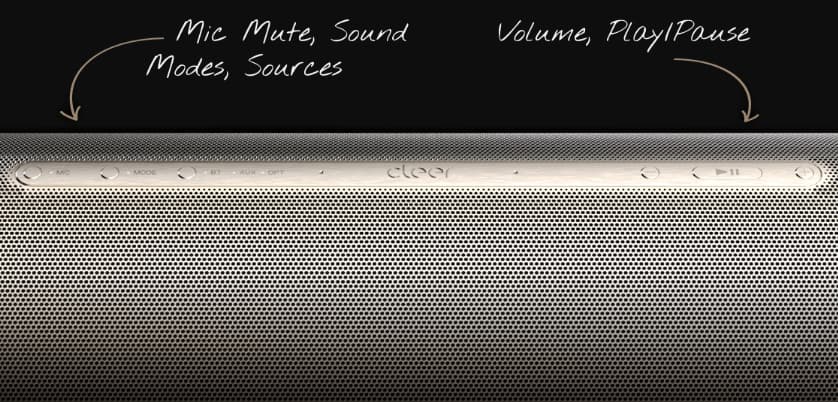
Cleer Crescent Set Up
- Download the Google Home app (iOS or Android).
- Log into Google Home or create an account to set up the Crescent.
- Find a spot to place the Crescent.
- Connect the AC power cable to the power adapter.
- Plug in the DC jack of the power adapter to the DC power input at the back of the Crescent.
- Plug in the AC power cable to a wall outlet.
- Once the power is connected, the Crescent will power ON automatically. The LED indicators at the front will light up.

Tip: In combination with the easy setup, the provided user guide is excellent. It’s brief, but provides useful illustrations and easy-to-follow text on how to use Chromecast, Airplay 2, Bluetooth, and other features, as well as how to reset the Crescent should that be necessary.
Listening to Music
I enjoyed listening to music from both streaming and physically connected sources on the Crescent. With its innovative speaker array and sound modes, the soundstage definitely reached beyond the physical borders of the unit.
For dedicated music listening, I found that the Stereo Widening mode provided the best experience, while the Room Fill Mode was best suited when I was doing other activities in the living room. This mode is great when you have guests over for a gathering or party.
The 3D setting also worked for music but doesn’t sound as natural as the Stereo Widening mode. I found Cleer’s suggestion that it was best for TV or movie listening was more appropriate. More on that in the next section.
Using the Cleer Crescent as a Soundbar
Although the Cleer Crescent is designed to optimize the music listening experience, I wanted to see if it could function well as a soundbar.
Due to its unique exterior design, you can’t set the Crescent directly in front of the TV as it will obstruct a significant portion of the bottom of the TV screen. This means you either need to raise the TV or lower the Crescent. One option would be to wall mount the TV and place the Crescent on a table that is low enough so that the Cresent doesn’t obstruct the bottom of the TV screen.
Another downside of using the Crescent as a soundbar is that it doesn’t include an HDMI-ARC/eARC connection which is becoming very common with soundbars.
To connect your TV to the Crescent you need to use 3.5mm or digital optical connections. The best of these options is the digital optical connection – but keep in mind that you will not be able to access Dolby or DTS surround sound and the Crescent has no provisions for decoding those formats.
However, even without Dolby or DTS, I found that the 3D audio mode provided a positive TV and movie listening experience with an immersive soundfield although definitely not a substitute for 5.1 surround sound or Dolby Atmos. A surround sound or Dolby Atmos-enabled soundbar/subwoofer system or dedicated A/V Receiver/Speaker setup would be better options.
Do You Need a Subwoofer?
In terms of audio quality for both music and TV/movies, my main complaint is that the bass doesn’t reach down low enough with enough output to provide a knock-your-socks-off impact (it bottoms out at about 50Hz).
It would have been nice to include a subwoofer preamp output that a user could connect to an external sub. I am sure Cleer could come up with a complimentary subwoofer design that would visually complement the Crescent.
Using Google Assistant
Once Google Assistant is set up you can control many functions of the Crescent using voice commands. In addition to controlling speaker features and accessing streaming music services, you can use the Crescent as a full-fledged Google Home device: such as answering questions, getting news, weather, and other information, controlling lighting, and other smart home devices.
I had no problem incorporating Crescent’s Google Assistant features with my other compatible home devices.
Note to Cleer: Although you can use Google Assistant to control the Crescent, it would have been nice to also include a dedicated remote control as an added user option.
Specifications
Network Connectivity: LAN (RJ 45 Ethernet), WiFi (2.4GHz & 5GHz
Color/Finish: Gray plastic body with a champagne metal speaker grill.
Dimensions W/D/H: 26 x 7.24 x 4.7 inches (660 x 184 x 119 mm)
Weight: 12.3 lbs/5.6Kg

What the Cleer Crescent Comes With
- Crescent Photo Booklet
- User Manual
- Power Adapter
- Power Cable

Pricing and Availability
The Cleer Crescent has a suggested price of $699.99 and is available directly from cleeraudio.com, as well as other authorized dealers including Best Buy and Crutchfield.
Cleer Crescent Promo Video
PROS
- Stylish Design
- Solid build quality.
- Effective Beam Forming Technology
- Immersive Sound in 3D audio mode.
- Google Assistant voice control built-in
- Automatic firmware updating as long as connected to the internet.
- Excellent user guide
CONS
- No dedicated smartphone app (other than Google Home App features).
- Tone controls (limited to bass/treble) are only accessible through the Google Home app.
- Lackluster Bass
- No HDMI-ARC/eARC connection.
- No dedicated remote control is provided.
- Onboard controls are very small and may be hard to see.
- No Alexa Support.
- Expensive.




































