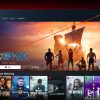When shopping for a new TV, consumers are bombarded with a long list of specifications and features; most of them are well beyond the technical knowledge of those just looking for something that will offer a better viewing experience. “Video Resolution” is abused rather heavily by marketing departments and manufacturers to convince you that their TV is much better than the unit on the display wall next to it. Is it? WTF is video resolution? Let’s take a much deeper dive into the topic.
What Resolution Is
For TVs, resolution is defined by the number of pixels that it can display on its screen. No matter what type of flat panel TV (LED/LCD, QLED, Mini-LED, Nanocell, OLED, or QD-OLED) you have, they all have screen panels (imaging chips in the case of video projectors) that display a fixed number of pixels on the screen.
Tip: A pixel is a picture element that has red, green, and blue color information (referred to as sub-pixels).

Here is a list of resolutions available on TVs stated as the number of pixels displayed on a screen:
Resolution Designation Horizontal/Vertical Pixels Total Pixels Displayed 8K UHD 7680 x 4320 33.3 million (33 megapixels) 4K UHD 3840 x 2160 8.2 million (8 megapixels) 1080p FHD (Full HD) 1920 x 1080 2.1 million (2 megapixels) 720p HD (see note) 1366 x 768 1,048,088 pixels total (1 megapixel)
NOTE:: Today’s 720p TVs technically display 768p HD resolution, but are marketed as 720p TVs. True 720p is 1280 x 720 horizontal/vertical pixels and 921,600 total pixels (slightly less than one megapixel)
It’s also important to note that a specifically stated resolution is the same regardless of screen size.
- A 32-inch 1080p TV has the same number of pixels as a 49-inch 1080p TV.
- A 43-inch 4K Ultra HD TV has the same number of pixels as a 65-inch one.
- A 65-inch 8K TV has the same number of pixels as an 85-inch 8K TV.
4K UHD and Video Projectors

Although there are video projectors that have true 4K UHD display resolution, most projectors use a method called Pixel Shifting to approximate the 4K UHD viewing experience. This means that a select projector employs a 1080p resolution DLP imaging chip (aka DMD – Digital Micromirror Device) from Texas Instruments. The chip contains 2.1 million pixels (very tiny mirrors). To display 4K UHD, the pixels on the 1080p chip are shifted both vertically and horizontally at 240Hz. Since the “pixel shifting” process is so fast, the viewer perceives the image as being 4K UHD resolution, but technically it isn’t.
Tip: Pixel Shifting is also used in some LCD-based projectors.
Pixel Density
Although the number of pixels is constant for TVs with a specifically stated resolution, despite its screen size, what does change is PPI (the number of pixels per inch) aka Pixel Density. This is determined by the spacing needed between the pixels for them to fill a specific size screen.
Tip: Check out a PPI per inch calculator (CalculatorSoup). The calculator also allows you to compare two TV with different resolutions for the same screen size or two TVs with the same resolution at different screen sizes.
Using the calculator here are three examples.
| Screen Size | 8K UHD (7680 x4320) | 4K UHD (3840×2160) | 1080p (1920×1080) | 720p (1366×768) |
| 85 | 103.67 | 51.83 | 25.92 | 18.44 |
| 75 | 117.49 | 58.74 | 29.37 | 20.89 |
| 65 | 135.56 | 67.78 | 33.89 | 24.11 |
| 55 | 160.21 | 80.11 | 40.05 | 28.49 |
Tip: There are no 65, 75, or 85-inch 720p or 1080p TVs made currently, but there are some in use so those numbers are provided for comparison purposes.
Resolution, Screen Size, and Viewing Distance
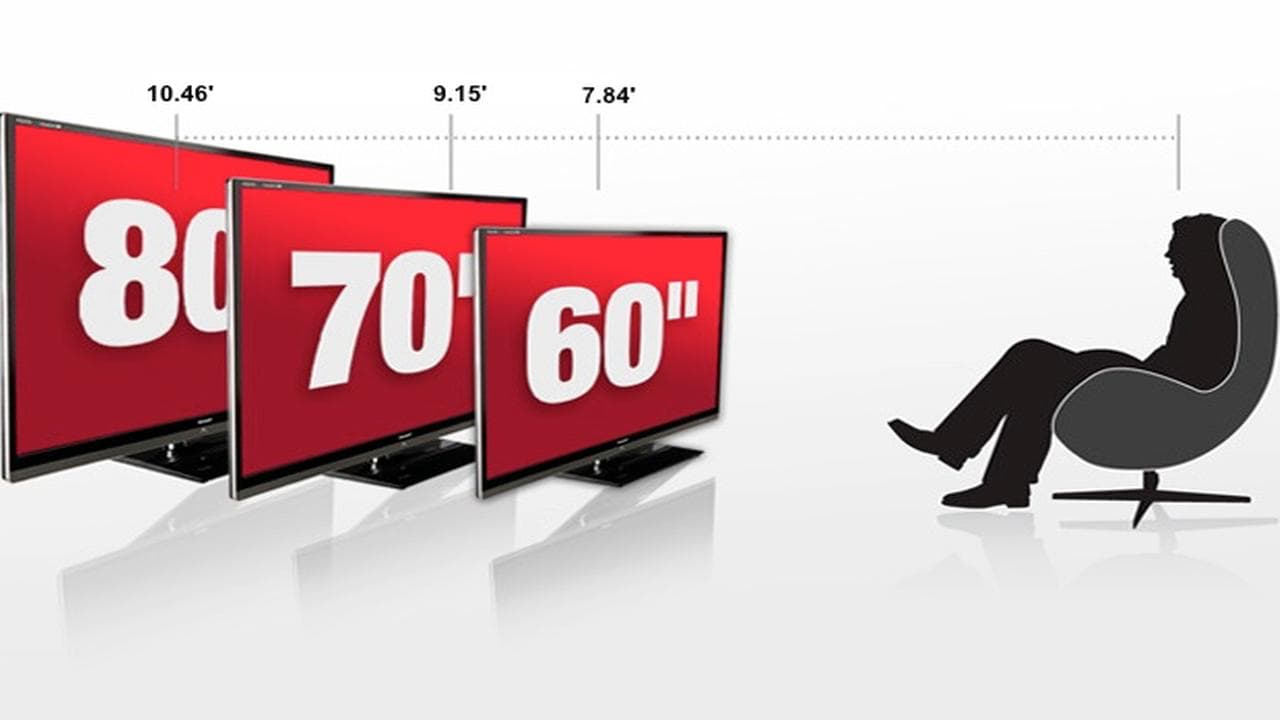
When it comes to resolution, it’s difficult to see the difference between 1080p and 4K Ultra HD resolution on screen sizes smaller than 55 inches. It’s also hard to see the difference between 4K and 8K on screen sizes below 85 inches. The reason is that, for most viewers, eyes can’t resolve that much detail on a TV screen.
For example, if you can see the pixels on the screen from your seating position that indicates that you are sitting too close in relation to the screen size. By the same token, if you view two TVs with different resolutions from the same distance and can’t see the pixels on either one, then that indicates that you can’t distinguish the difference and either TV would provide you a good viewing experience.
Tip: Check out the optimal viewing distance for each resolution and screen size for the best viewing results.
One problem with the current state of TV manufacturing and marketing is that even if you want to buy a 1080p TV, almost all available TVs 43-inches and larger are 4K Ultra HD TVs
Tip: There are some 8K TVs starting in screen sizes 55-inches and larger.
There are a small number of 1080p TVs (mostly in 32 to 43-inch screen sizes), and 720p TVs are still available in 32-inch and smaller screen sizes. However, when it comes to what display resolution is available at specific screen sizes manufacturers have narrowed that decision for you.
Video Upscaling

As mentioned at the top of the article all TVs have screen panels with a fixed number of pixels. This means that ideally, all the incoming sources need to provide video signal resolutions that match the TVs display resolution.
However, in reality, that is not the case. This means that in order to display lower or sometimes higher incoming resolution signals, the TV has to scale those signals so that the resulting images can be displayed on the TV’s screen. This process is called scaling, and most commonly takes the form of video upscaling from a lower resoution.
For more details refer to our companion article: WTF is Video Upscaling?
Picture Quality Is More Than Resolution
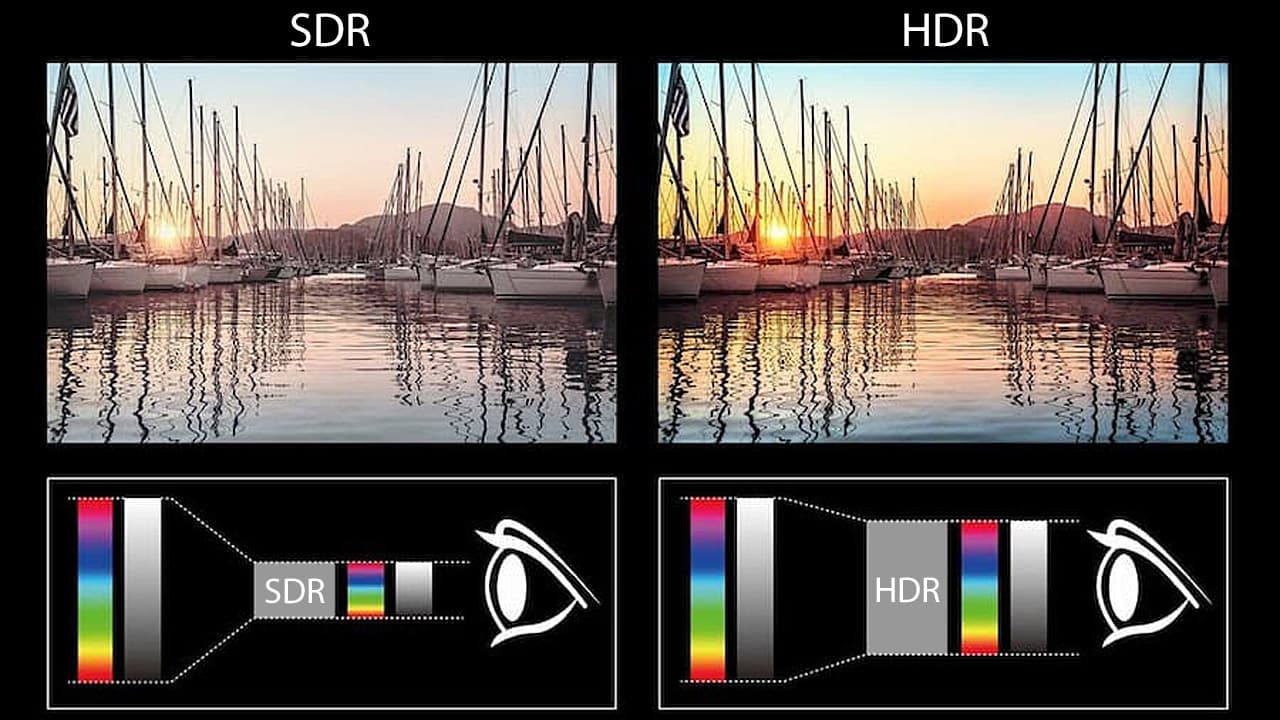
Resolution is indeed an important part of a TV’s capabilities as it produces the foundation image detail that is needed or desired for a great viewing experience.
However, there are other factors that are just as important. Just because your TV can display high-resolution images, doesn’t mean that it will look right.
Other factors that contribute to a great viewing experience include
Light output (aka Brightness): The TV needs to be bright enough for your viewing environment. Light output is stated in Nits, for OLED TVs, 800 Nits is desirable and for LCD-based TVs, 1,000 Nits is desirable.
Contrast: Ability to display the shades between black and white. In addition to light output, the more shades between black and white the TV can display the more natural the image will look.
HDR (High Dynamic Range): In addition to light output and contrast, the TV needs be to able to display accurate black and white at each end of the contrast range. This means that the brightest whites and deepest blacks should not look like blobs, you should see some gradation levels with the bright whites and deep blacks.
Color Accuracy: Even if you have the optimal resolution, light output, and contrast, if you don’t have accurate color, you might as well turn the color down and watch in Black and White. One of the keys to accurate color is Wide Color Gamut (WCG).
Motion: The ability to display motion is vitally important, especially for sports. This is accomplished in two ways, refresh rate (how many times an image is reconstructed every second), and motion rate aka fake refresh rate (additional motion processing that uses interpolation, black frame insertion, or backlight scanning to simulate a faster refresh rate than a display panel is capable of). Most TVs use a combination of both, with a 60Hz base refresh rate – although some TVs start with a 120Hz refresh rate.
Viewing Angle: If you are a single or a couple, the viewing angle of a TV is not a problem as you are sitting in front of the screen. However, a problem with LCD-based TVs (which are the dominant type of TVs sold) is that if you have a larger family or group, some will be viewing the TV off-angle. The more a seating position is away from the center of the screen, the more contrast and color fading you will experience.
Tip: OLED and QD-OLED TVs have the widest effective viewing angles.
Glare: One of the things overlooked is susceptibility to screen glare. No TV is completely glare-free, and closing drapes or blinds and placing room lamps off to the side so that the light doesn’t reflect off the screen helps a lot. However, before buying a TV check for screen glare issues at your local retailer if it is on display. TVs that have a “glossy” screen will be more susceptible to glare than a TV with a “matte” surface.
For more details on everything you should take into consideration when buying a TV, refer to our companion article: Buying a New TV: Everything You Need To Know

Related Reading