PC -> Sony HDTV (with HDMI)
|
New member Username: Planck0San Francisco, CA United States Post Number: 1 Registered: Nov-04 | I've done a lot of lurking around on message boards regarding hooking up a PC to an HDTV. I finally got it working (sort of) on my home system, so I figured I'd stop lurking and actually contribute. The relevant components: - Sony KV-30HS420 HDTV. This is one of those wide-screen CRT televisions. It has an HDMI input on the back, although it also has regular analog audio ports next to the HDMI input, which is fortunate. The HDMI input is capable of displaying 1080i, 720p, 480p, and 480i. - PC with an nVidia GForce4 Ti4400 I found online and ordered a DVI -> HDMI convertor cable. I read that HDMI and DVI are almost the same thing, except HDMI also carries digital audio on the cable. The cable ran me about $30, I think. The first time I hooked it up, I got absolutely no picture at all or anything to indicate that the signal was even getting to the TV. I tried again a few weeks later (because I *knew* something should have happened) and this time it came up on the first try. I think the difference was that I had the cables all hooked up and the television on when I turned on my computer. This was almost certainly because my video card tried to auto-detect what type of monitor it's hooked up to. The initial screen resolution came up at 1024x720. I figured this was optimal because the highest non-interlaced vertical resolution the TV could display is 720p and I'd rather have slightly less resolution than interlaced video. I was quite ecstatic until I realized that the TV wasn't quite displaying the whole picture. It looks like the outer 50 pixels all the way around we being hidden. I've attached a picture I took of the TV to this post so you can see what I mean. It looks complete at first, but you'll see that the "turn off you computer" part is clipped off. After logging in, the Start menu isn't visible and the "My Computer" icon is just off the screen. I tried adjusting the resolution all the way up to 1080 pixels tall thinking that maybe switching to different resolution might cause the TV to draw the whole screen, but that didn't work. The picture wasn't drawn correctly and was "flickering" after changing and after rebooting, the resolution reverted back to 1024x720. At this point, I'm guessing that the card recognizes that it's being connected to an HDTV or at least a monitor with HDTV-like resolution, but the TV isn't displaying all the picture it gets. I know that normal analog TV has part of the picture that isn't normally displayed so I'm wondering if the HDTV picture has the same "problem". I'll continue to play with it and post a followup if I get this problem fixed. 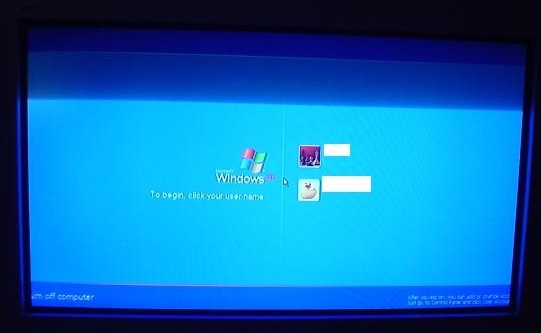 |
|
Gold Member Username: Project6Post Number: 1796 Registered: Dec-03 | Nice little tutorial! Keep us posted  |
|
Unregistered guest | I believe you need to use powerstrip? Check this guide: http://www.htpcnews.com/main.php?id=powerstrip_guide_1 I'm getting similiar hdtv and would like to know how this works for you. Brian |
|
New member Username: CornbreadPost Number: 1 Registered: Nov-04 | Hi Derek, Try this http://entechtaiwan.net/util/ps.shtm and let us know if it works. |
|
New member Username: CornbreadPost Number: 2 Registered: Nov-04 | Sorry for my double post. Browser crashed and wasn't sure if my first post made it. Brian a.k.a. cornbread |
|
Unregistered guest | Found this on the Nvidia web site... might be usesful as well Component Out Y Pr Pb ForceWare Release 60 supports outputting SDTV, EDTV, HDTV formats over analog component out Y Pr Pb on GPUs with the compatible connectors*. Users can select the format for their television (480i, 480p, 720p, or 1080i) and output in stunning clarity. In addition, NVIDIA offers users correction modes to solve the problem of the Windows desktop overscanned and cutting off the Windows Start Button. The first method, underscan, works by centering a lower resolution on the HDTV screen. For component out, NVIDIA determined through market research that 15% overscan is common with many TVs (both SDTV and HDTV). NVIDIA used this information to create two custom resolutions that are optimal for Web browsing, running applications, and playing games on HDTV sets. These resolutions are: * 720p: 1088 x 612 (85% of the full 1280x720.) * 1080i: 1600 x 900 (1632 x 918 is 85% of the full 1920x1080, but that is so close to 1600x900 that 1600 x 900 is used instead.) The second method, overscan shift, works by tracking the position of the mouse cursor and slightly shifting the display when the cursor starts to become close to an edge of the desktop. This mode looks just like "native" HDTV mode (720p, 1080i) because it runs at the full HDTV resolution, which causes certain elements of the desktop -- such as the Start button and the clock -- to not be visible to the user at all times. But as the mouse cursor gets close to these desktop elements, the NVIDIA driver intelligently shifts the desktop a little in order to move those elements into view. The third technique, native mode, has where no overscan compensation done in order to give the user a true cinematic experience. This is useful when the user does not want any pixel compression (squishing) and does not want the mouse to shift the desktop. The table below illustrates the use case of these corrective methods. Use Case Recommended Corrective Method Reasons Watch movies Native Underscan correction always reduces the quality of the video being watched since it changes the size of the native video resolution by compressing the size of the pixels. In addition, sometimes there is additional electronic information recorded in the invisible portions of the video stream. This is not supposed to be seen directly by the user, as it can be very distracting. Underscan or overscan shift would cause this information to now become visible. Browse the web Overscan shift Underscan Browsing the web requires that the end user see all information in the browser window. Either of these modes will allow the users accomplish this and provide the best web viewing experience. Run Windows applications Play full-screen games Underscan If the application correctly queries the graphics driver and requests the modes it supports, the end user will be able to play the game in the corrected underscan mode and see all of the information on their display. However, some games do not query the graphics driver. Instead, these games hard code the resolutions supported in the game directly into their code. Therefore the end user must find an alternative way to correct the resolution, like checking the display for correction options. For more information on configuring Analog Component Out on your graphics card, please consult the section Configuring HDTV in the ForceWare Release 60 User's Guide. http://download.nvidia.com/Windows/61.76/61.76_ForceWare_Release_60_Graphics_Dri vers_Release_Notes_Windows_XP-2000-9x-NT4.pdf |
|
Karthik Sethuraman Unregistered guest | Derek - Very nice article. I ran into the same problem flicker/clipping of regions etc. I have Nvidia NVS280/ Sony WEGA 27 inch. I used Powerstrip and set my resolution to 1280 x 720 and things look much better now. I found this article on Powerstrip which could potentially improve things! (I am still learning so I don't have much to add) http://www.ramelectronics.net/html/powerstrip.html (This is where I got my DVI-HDMI cables, they are very nice people!) |
|
Unregistered guest | question of the day: I spent a couple hours at a high end video store - they actually took the time to hook up their laptop to Pioneer and Sony plasma's. Using a VGA cable the pioneer worked great after shrinking the vertical and horizontal to get the full pc display. The Sony didn't let us adjust the screen enough to see the task bar. whats the deal with "video burn in" on Plasma's? I'd hate to have a permenant residual burn in on my TV/Monitor after being online a bunch of hours. any thoughts/experience with this one? (they said that LCD do not have this problem - but I'd rather have a plasma) |
|
New member Username: Roadey911Post Number: 1 Registered: Jan-05 | I have a chaintech NVidia GeForce FX5500 graphics card, a 57" Sony Projection screen (KP-57SW520) connected to my card using the DVI to HDMI cable. I can get it to work with 720p at 1177x662 Resolutions but I'm also missing part of the task bar. I wouldn't mind so much if ther was underscan vs overscan. Is there anyway using powerstrip to increase underscan so that I can see the complete desktop? the HDMI connection is capable of 1080i but I get flicker when I try to use resolutions in that range. Is there any way to remove the flicker? I will settle for the 1177x662 if I can just get the complete desktop on the TV. Any help would be appreciated. Thanks |
|
Jay____ Unregistered guest | Some Sony TV as a Zoom mode. Make sure it is not enable. |
|
Dazed and Confused Unregistered guest | Yes, very good information! Question is...which method should one use to get the best possible picture from the PC? Sounds like my choices are... PC-DVI to HDTV-HDMI PC-DVI to PC-HDTV-Converter to HDTV-Component PC-DVI to PC-HDTV-Converter to HDTV-DVI PC-VGA to PC-HDTV-Converter to HDTV-Component PC-VGA to PC-HDTV-Converter to HDTV-DVI And some software to tweak my video settings...for hours! (sounds like this may take a while) Am I on the right track? Hope so! In looking at my options, I would say that the most logical approach would be to connect the DVI output on my PC to the HDMI input on my HDTV. It then sounds like there is some tweaking that needs to be done with Powerstrip to clean-up the picture the best you can. Questions: 1. Why would I chose the component input on my HDTV over the HDMI input? 2. Would the PC HDTV Converter provide a cleaner signal than my DVI output on my PC? 3. Once I get this going the best it can be, how useable is it? Is the picture clear enough to use all of my applications, games, etc? some related links... http://www.ati.com/products/hdtvadapter/faq.html#2 http://www.ramelectronics.net/html/PC-TV_video.html#pctv http://www.digitalconnection.com/FAQ/HDTV_4.asp http://www.bhphotovideo.com/bnh/controller/home?A=search&pn=2&ci=2506&Q=&O=NavBa r |
|
Eor Unregistered guest | I have a 55" sony tv, and am running a PC at 1280x720, using a DVI-HDMI cable. The sony tv has a 1366x788 lcd panel, yet the 1280x720 is in overscan(only 1177x662 is available) SAD! Setting any other resolution results in a interlaced mode. HDMI is like component video, NOT DVI QUALITY DIGITAL. BOO!!! DONT BUY A TV WITHOUT A DVI, OR VGA PORT. |
|
Sledgeweb Unregistered guest | Hello. I have a Sony 30" widescreen (KV30HS420). I'm using a Radeon 9600 XT, and running DVI out to HDMI in on TV with a converter cable. It is running at 1280 x 720, but with some overscan. Has anyone made progress on this? Every time I try to do something with powerstrip, the TV goes black, then it eventually comes back on, but with no adjustments. I'm hoping some one can figure this out and give me some help. So frustrating to be so close, yet everything is just a little off! Also, I don't even have any 1080 resolutions available to me. Seems like this shouldn't be so complicated. Any advice?! Has anyone got this working correctly on a Sony widescreen yet? |
|
Anonymous | Hi Sledgeweb, Download ATI's CATALYST Control Center NOW, it will easily take care of your overscan problem with Radeon series of Graphics card. http://www.ati.com/products/catalystcontrolcenter/ It allows you to set a customized resolution like 1100X680 that will make all your desktop visible! |
|
Vlanone Unregistered guest | So now I find this forum... Sony Wega 50" HD and Ati 850xl video. I figured out Catalyst control center was the answer after a very long night.. They still have some admited bugs to figure out but it is working good now. I get can get a nice full screen at 1776x1008 resolution. 1. Catalyst resolutions dont always stick. 2. It still took me a few hours to tweak every thing right so when I switched video on my tv and then back to the computer display it would "display". I would come back to a blank screen. The solution so far is to have a monitor puged in to the vga port and set to Clone. 3. I am not sure what refresh rate the tv can handle at 1080i but I wish it were a little higher than 30Hz interlaced. (reminds me of Amiga) I will bump it down to a 720p resolution when it realy bugs me but I am 6 feet away from it. 4. Oh and so far the only way to get 1080i resolutions to work on the TV is have is select as the Secondary monior in the Cat Tools. I will never leave my bedroom again.... |
|
Unregistered guest | How is the picture quality? I have a 57" HDTV that I am about to hook my PC up to. I will be using a Radeon 9700XT, and I'm curious how good of a picture can be had? Thanks. -Josh |
|
kdogg Unregistered guest | Hey Vlanone. I have a sony KF 60WE610 grand wega 60 in projection LCD and a radeon 9250. I used the DVI input to it and the picture was good but the start button was cut off and i could not see to close windows. What was your solution? I also ssaw in the back of the book that came with my TV "dvi input not intended for pc use" What does that mean? Have you watched a dvd yet? |
|
bobby boucher Unregistered guest | SONY 30hs420 HDTV and a radeon 9200 with newest catalyst drivers. I will post a walkthrough when i get a little more time in the next few days. To kdogg with the sony grand wega projection -- I'm not to sure about newer projection screens, but you may run the risk of 'burning' your screenwith your pc. Ever go to a truckstop or theater or pizza place and see an old-as-time arcade machine? Notice how the screen looked like it had the game permanently etched into the phosphor (silver stuff inside every picture tube -its what lights up when electrons strike the back of the screen and also what provides the light inside of fluorescent light bulbs)? When something is stationary on screen for a long period of time (like status indicators in a video game or the task bar & start button) it will wear out that part of the screen that is being 'drawn' on with more intensity than the rest of the screen. Over long periods of time this becomes more and more noticable. It is best to keep an alternating picture on the screen like movies and tv to prevent this from happening. For those people that have already burned their picture tube or projection screen tv -- there is hope! all you need is a picture inverter or software to invert your picture if you use a pc on your tv. leave the inverted picture on your screen until the burn is gone. Kinda like getting tan lines, then covering up everything except the tan lines to get rid of them. except with a tv, it is a lot more precise. --the rambler |
|
csaw0608 Unregistered guest | kdogg I got the same tv with a raedon 300 something card, i was only able to get 600x400 for a while then i downloaded catalyst control center from ati and a driver and u can set custom resolutions i am running 1152x648 32 bit color 60hz and its 100% perfect! |
|
New member Username: Shane5408South Post Number: 1 Registered: Jun-05 | I was just wondering if it was possible to connect a PC to a hdmi lcd tv. the problem is that the lcd tv i have ordered the Toshiba 37WL56 doesn't have a vga input, i don't even think it has a dvi input. it has a hdmi input and my pc has a vga output. is it possible to get cables that will enable me to connect my pc to this tv or is it a lost hope? |
|
Nikolay198 Unregistered guest | Hey all. I stumbled on this forum also looking for DVI-HDMI support info for my Sony KV-30HS420. I found some good info here. In reference to shane daniel's post. To the best of my knowledge you can not use an analog (i.e. VGA) signal with an HDMI connection no matter what kind of adapter you have. The signal has to be in native digital format. Here's a link to where I found some info on the subject. http://www.bluejeanscable.com/store/dvi/dvicabletypes.htm about a quarter of the way down the page it talks about HDMI compatibility. Hope that helps you out. |
|
Dr Techie Unregistered guest | I'm about to buy a Sony KV-30HS420 HDTV and have a brand new eMachine PC model T3101 from Circuit City which has an S3 Graphics Unichrome Pro vdeo card. The Sony has an HDMI port. No VGA or DV. Will I be able to make this work so that I can use my PC using the TV monitor? |
|
2inthemorning Unregistered guest | I have a Sony KV30HS420 (looks like it's popular) and a ATI 9200. I just bought a DVI-D single link to HDMI cable, hooked it up to the computer and nothing happens. No picture whatsoever on my tv. Any suggestions? |
|
Anonymous | Oh, sweet! I've been wondering if the DVI to HDMI cable would work with a PC! Excellent! Thank you soo much for the info! Now, I have two questions. One, can you clearly read the text in 720P? Two, what brand/model cable did you purchase (So that I get one that I KNOW will work ;) ). Thanks soo much  |
|
2inthemorning Unregistered guest | here is how the cable looks: http://www.monoprice.com/products/product.asp?c_id=102&cp_id=10231&cs_id=1023101 &p_id=1917&style=&seq=1&format=4#feedback I'm gonna get an ATI 850XT that says it has hdtv capabilities.... see what happens. Although I guess a DVI to HDMI converter plus a DVI cable might be cheaper... |
|
theimmobilizer Unregistered guest | Hello. Found this forum as I Googled, desperately seeking help. I have a Sony KV32HS500 and GeForce 6600 GT OC. I'm using component cables in 480p and I had been using underscan with no problems. But today I upgraded to the new forceware 77.77 from 77.72 and now I can't enable underscan. The option just doesn't appear. I would just use 720p but text gets difficult to read at that resolution. I downloaded PowerStrip, but I haven't tried it yet because I'd rather stick with nVidia's console if I can, for simplicity's sake. Should I revert back to 77.72, try PowerStrip, or is there some way to make 720p more readable (without enabling the ugly Extra Large Fonts in Windows Display Properties)? On a side note, I'm thinking of replacing my component cables with a DVI. Would it be worth it? |
|
theimmobilizer Unregistered guest | Update: I actually just tried 720p and the option for underscan was available, but when I tried 480p again still no dice. Is there a registry tweak like CoolBits that will show the underscan button again? |
|
Garrett STL Unregistered guest | I have a sony 55" lcd projection tv with hdmi input. One of the links above showed a dvi-hdmi cable. From what I read, it works pretty well. However, my laptop doesn't have dvi out. It only has the standard monitor out. Does anyone know what I need to get to connect the dvi-hdmi cable to my laptop. If anyone knows I would appreciate any information you have. Thanks. |
|
Jimmy Z Unregistered guest | Garrett STL Although you won't be able to view HD, it should work pretty well just going straight into scart with standard phono cable connected yellow to yellow... you'll need to hook up your sound using a 3.5mm jack to phono connector. Common mistake most folks make is not "recognising" the video output, ie TV.. turn PC off... connect TV, turn TV on, turn PC on... that, in my experience, solves "general" I can't find my TV problems.. You're probably going to have to accept that your lappy might not have the option of HD readiness... I might be completely wrong though |
|
Unregistered guest | I connected my Mac Mini DVI with ATI Radeon 9200 with 32MB of DDR SDRAM with AGP 4X support to my Sony 30" FD Trinitron WEGA Hi-Scan 16:9 HD-Ready Flat-Tube TV with HDMI Interface with Hi-Scan 1080i display using a Monster DVI to HDMI cable. All I could see was a black screen but after many hours at Best Buy we were able to get a flashing screen that we adjusted to 1280 X 720 between flashes. I new have a image that is ok but really hard to read the smaller type (fuzzy). This doesn't seem very high Definition to me. How can I sharpen this up now? |
|
New member Username: BarcrawlerPost Number: 1 Registered: Nov-05 | How would one correct the issue of the monitor staying blank (completely black and uninitialized) after pressing the tv/video button and changing the resolution -- so far all I've been able to do is unplug the hdmi cable and cross my fingers - after changing the video mode nothing else appears on the screen and the computer seems to have forgotten about the sony tv as a monitor - please any help would be welcomed - oh, and I have powerstrip and the newest catalyst installed - running xp pro. - bc |
|
bobby boucher Unregistered guest | ATI 9200 LE with Sony 30HS420 on DVI, Sony SDM51 lcd monitor on VGA. PC has Catalyst Control Center 1.2.2128.637 First you need a DVI to HDMI cable, HDMI end of cable plugged in to TV and DVI end of cable plugged in to graphics card. Next you power on TV and select HDMI (Video 7) input. Then power on computer so that hardware will initialize and detect EDID info about the TV. In ATI Catalyst Control Panel: Click the "View" Button (top left) and select "Advanced". In the left column of choices titled "Graphics Settings" select "Displays Manager" icon. Under "Displays Manager" look at "Desktop and Display Setup" area. Directly under the words "Desktop and Display Setup" there are two rectangles with a small box between them. Under that is a long rectangle titled "Attached displays currently disabled". To the right of these boxes is a large grey box with 2 representations of the displays hooked to your PC (labeled with a large #1 and a large #2). In the rectangles directly under the words "Desktop and Display Setup" you want to drag the digital panel (grey screen icon) out of the "Attached displays currently disabled" box into the left box (grey screen icon should turn blue) and then when the options appear select "Extend Main onto digital panel". Your screen may flicker and then when the ATI Displays Manager Notification panel asks if you want to keep this configuration, click the "Yes" button. The television shows up as "Digital Panel" in the left box (blue screen icon) and monitor shows up as "Monitor" in the right box (red screen icon). In the left column of choices titled "Graphics Settings" select "Digital Panel Properties" icon. In the submenu of that column, select "HDTV Support". In the Box titled "Predefined and Custom HDTV Formats" select "720p custom ( 1152 x 648 @ 60Hz)", then click the "Apply Format" button. Your screen may flicker and then when the ATI Displays Manager Notification panel asks if you want to keep this configuration, click the "Yes" button. **For some reason I can't seem to get 1080i to work with this setup, but i will post final results later. It may have something to do with the length and quality of my DVI to HDMI cable (cheap, 10ft long) |
|
Unregistered guest | Hiya people, i have a 9800xt.. i have a dell 24" lcd running through my dvi socket on the gfx (resolution 1920x1200 WUXGA) i have had the same problem as everyone on this forum. I have a 32" sony Bavia LCD tv. It has a vga input, hdmi, anologu, composite etc.. right now i have my lcd tv plugged into my pc via the VGA cable. I have set it to be used in theatre mode and so far so good. the images are very clear and i am extremely happy.. now all i need is a lcd electric ceiling lift thingy. take it easy people. P.S the lcd is being used as my second monitor (just for films) and some games.. but its really naff for ps2 gaming.. looks extremly block www.jaben.co.uk www.jaben.com jaben811@hotmail.com |
|
Unregistered guest | i have tv sony kv32hs420 fd triniton wega i would like to know the best video card i can use to connect my pc on. i think i need dvi-d to hdmi cable , but what is the best resolution i can 'get or suggest me the bes |
|
daver Unregistered guest | Some LCDs don't support PC hookup via DVI or HDMI because of the frequency settings. I have DVI out (ATI 9600 XT) converted to HDMI and into the LCD (Samsung ln-r238w). Same problems as everybody else, except my computer even crashes from time to time. Switch to VGA and everything works fine. I called Samsung and they said it doesn't support PC hookup through HDMI. I even downloaded the catalyst converter from ATI and it helped, but didn't fully correct the problem of crashing. Also I was able to get the desktop image to display fully and very clear, but the text looked like crap and I could hardly read it. I had to set it at 1152x648 in order to see this, although my owners manual says to set the display through VGA at 1360x678. I'm still trying to understand why this is and why I can't just plug it in and it works. You can plug in a DVD player through HDMI and it works fine...why not a PC? I know the answer has something to do with the frequency, but I just don't understand. I'm still interested if there is any tweak known to fix this. There has got to be a correct way to fix this somewhere. Catalyst convert seems to work okay , but I still need to adjust the frequency settings. I'm going to call visiontek or ATI and see if I can get an expert to work on this with me. I'm sure they have tried it in their facilities. I suggest you do the same. |
|
Unregistered guest | Recently I purchased a Sony DVP-NS92V with a HDMI output built-in. And I combined it with a 42" Plasma which has a DVI-standard input. Therefore I bought a HDMI-DVI cable to install. However, after installation I could not get any signal on the Plasma. After checking with the supplier of the Plasma TV, I was told that HDMI to DVI must be HDCP complaint for which it was not. So, I was wondering if anyone out there encountered this problem and did anyone get a solution to that? Please help as i am dying to see the outcome of HDTV. Thanks. Mike |
|
New member Username: KholdenPost Number: 1 Registered: Jan-06 | We have a Sony KDF-E55A20 here hooked up via HDMI to an ATI Radeon 9600SE on a WinXP MCE 2005 box. Running @ 1152x648 32bit color 60hz yields excellent clarity when viewing at 720P. Setting the display area to -2 (WEGA GATE --> SCREEN --> DISPLAY AREA) removes all blank borders showing the PC display unclipped from edge to edge with no need to install Powerstrip. Really very nice! The unit is 1366x768 native. Tried working with the 1080i mode but interlacing was far too annoying. Quite happy with 1152x648. |
|
New member Username: LarryinmichGrand rapids, Mi U S of A Post Number: 2 Registered: Jan-06 | My system works quite fine. See my profile. I run a high $ RGB cable about 35 ft from computer to 42 gateway plasma tv. Use an A B switch to change from my comp mon signal A and send it down to plasma B. No config hassle, no pain, great pic. Output cable is same as monitor cable but specially configured for length and to avoid signal loss. Cost about $75 US. To use it with the plasma, I ran it thru the 15 pin RGB input on back of the plasma. I then switch from TV to RGB input via the TV's remote. The icing on the cake is using an RF NOT IR system for my keyless mouse and keyboard. It has a 30 ft range and passes thru walls. SO I can sit downstairs at the gateway, set my screen at a 4:3 ratio, and surf the web on a 42" TV. Try that with your setup. The mouse also has what I call a 4d aspect, in that it can be programmed to react to gestures, like moving it in a circle in the air!!!!! Believe it is a Belkin, as is my AB switch. NO I do not have audio from computer to TV. That takes another separate input. Can use RCA jacks or whatever else both machines have. |
|
MarcusGnote Unregistered guest | Thought I would contribute. I have a sony 34HS420 CRT hooked up with a DVI to HDMI cable from my PC. On my PC I am running a ATI 9800 PRO AIW card. The resolution runs fine at 800x600, anytime I try to change the res any higher the screen flickers badly then resets. Any suggestions? |
|
Anonymous | I have a pioneer plasma and a toshiba laptop. I bought a vga cable to hook up the two and display the internet on the plasma-it starts up ok but then says the signal is not supported- any ideas to fix this? |
|
New member Username: DanielbBrisbane, QLD Australia Post Number: 3 Registered: Feb-06 | Try reducing the monitor resolution. Eg my Panasonic 50" Plasma only supports 1400 x 1050 32bit colour at 60hz - any higher and the plasma reports no signal |
|
New member Username: DanielbBrisbane, QLD Australia Post Number: 4 Registered: Feb-06 | Need advice Re HDMI and a media centre. OK - I'll try this thread for advice - last post had only one wally respond.(sic) I'm about to get a media centre custom made. Features Silvertone case with 7" touch screen Dual Core 930 3.0 ghz 4M processor Latest Intel D975xbx motherboard 2gb DDR2 mem 2 x 250gig HD in Raid config 1 x 250gig HD as backup Aver media Dual HDTV Tuner pci card 2 x dual layer 16xDVD burners 7.1 intel high def sound card running Windows Media logitech blue tooth keyboard an mouse more..! I want to use my 50" Panasonic Plasma and Nakamich AV-8 reciever driving Whatmough speakers.(the best I can buy in our little upside down country!) What specs should I look for to ensure maximum Audio and Video? What video card should I use? Is HDMI better than using the PC input on the plasma? |
|
cyberliche Unregistered guest | Hi all, found this forum while googleing trying to fix my overscan issues. First, my equipment: Alienware Area 51m 7700 (Nvidia GeForce 6800 Go 256) Mitsubishi WD-52525 : 52" (DLP HD Rear-projection) I have the laptop attached to the TV via a DVI-HDMI converter cable. nView, which is part of the standard nVidia driver set has settings that allow you to compensate for overscan. I'm actually posting this on the setup I listed above. I can see everything as I would on my native desktop, and the text is crisp and clear. The problem comes along when I try to play games. Currently, the only thing I have tried is World of Warcraft. Nearly everything displays correctly, but appearently WoW isn't respecting the overscan compenstation. I'm working on getting that corrected, and if I do I'll post back here on how to do it. |
|
New member Username: WaddmysterPost Number: 1 Registered: Mar-06 | Hi, my Pc has an Ati Radeon 9800 (128mb). It supports 1080i and 720p and i have hooked it up to my Sony BRAVIA KDLV40A12U 40" LCD TV HD Ready (HDMI) with a DVI-D to HDMI cable. It works quite well with only a little overscan but when i load pc games eg. Doom 3 or Call Of Duty2 it converts the current resolution from 1280by720 to 640by480 and there is no option to change it. Some games dont even work at all and just crash when they are searching for an appropriate resolution. Also my only option for desktop resolution is 1280by720 or 800by600 because all the other standard computer moniter resolutions like 1024by768 dont work. When i try to use these resolutions the screen pixel ratio changes from 720p to 1080i and goes blank. Please can anyone tell me how i can solve this problem, thankyou. |
|
New member Username: TheoracleDenver, CO USA Post Number: 1 Registered: Apr-06 | I just wanted to add the following: after all the resultion issues are finalized, you still need to be aware that there are windows based programs that are used to create and edit video that will not work under the 16:9 ratio resolution screens. For example, I'm working with a client and he wanted to use his Ulead software to edit and create dvd videos, unfortunately, it won't even come up unless you have a 4:3 ratio resolution, something like 1024 by 768, or 1280 by 1024. Any ideas, anyone? |
|
New member Username: Dnear1Post Number: 1 Registered: Sep-06 | Question: I have a Mitsubishi WD-62628 62 inch TV that supports 1080i. My NVidia 6800 card has DVI output and I connected this to the HDMI2 input on the TV which is supposed to support the PC input. If I set to 1280x720 resolution, it shows on the TV flicker-free but only utilizes about 3/4 of the TV area. When I set to 1920x1080, it overscans. Using the Nvidia drivers I was able to underscan to 1784x1004 where everything fits on the TV, but now the fonts are flickering. Is there any fix for this? I have tried increasing the DPI of the font to 150%, but it only makes the font larger and still flickering. |
|
New member Username: HikerdudePost Number: 1 Registered: Oct-06 | Getting a signal, but no Windows display. Using a Sony KDF-60XS955 and an ATI All In Wonder 9800 Pro. I connected all the cables, turned on the TV, turned on the computer and I can watch it boot up so I'm sure the TV is getting a signal. I see the Windows logo, but cannot see the logon screen or beyond. Once it's booted into Windows, I see only a black screen. Nothing else. I am using a HDMI DVI cable. Tried ATI Component dongle with component cables and I can see an image, but the image has no red colors. (Have tried using a component dongle with nVidia 6600 GT on a different computer, and the TV's image is still without red colors.) Using ATI CATALYST version 6.9. When I boot up, the computer is set at 720 Progressive. Any ideas to get the ATI AIW 9800 Pro signal to the TV? |
|
Platinum Member Username: Project6Post Number: 11241 Registered: Dec-03 | Go to your settings at the desktop and make sure that you are using 2 monitors. |
|
New member Username: Bwong64Post Number: 1 Registered: Mar-07 | I have a Windows Media Center PC outputing video using DVI to a Sony TV KDF-60XS955. The TV has no DVI input however. So I got a DVI to HDMI converter. After connecting the computer to the TV, the video quality seems fuzzy, particularly the fonts. Anyone knows what's wrong? |
|
New member Username: ReptilianPost Number: 1 Registered: Feb-08 | Settings in the nvidia controll panel.....Use ntune to re size your screen ,nuff said. |
|
New member Username: MkhainSan Jose, CA USA Post Number: 1 Registered: Apr-08 | Atlona has just released 2 new products that are capable of accepting VGA input from PC or Laptop and converting to HDMI. Both converters can scale any incomming signal to native resolution of the display such as 1080i, 720p, 1080p or any other, which means that you would not need to mess with video card settings trying to adjust it to a native resolution. Converters will also be able to integrate audio into hdmi. http://www.lenexpo-electronics.com/Atlona-PC-Laptop-to-HDMI-Converter-with-built -in-Scaler-up-to-1080p-Pre-Order-p-17471.html http://www.lenexpo-electronics.com/Atlona-PC-Component-to-HDMI-Scaler-with-local -PC-Component-output-Pre-Order-p-17472.html |
Main Forums
Today's Posts- Home Audio Forum
- Home Video Forum
- Home Theater Forum
- Car Audio Forum
- Accessories Forum
- All Forum Topics