The HDMI (High Definition Multimedia Interface) is the default connection option for all TVs and almost all external devices that connect with them.
HDMI was developed as a secure method of transferring both digital video and digital audio through a single cable. It was also designed to be upgradeable to meet changing needs. HDMI standards are developed and enforced by the HDMI Licensing organization and HDMI Forum.
For security, HDMI incorporates HDCP (High Bandwidth Digital Content Protection). The purpose of HDCP is to prevent unauthorized copying of digital video content when using HDMI-connected devices. Think of it as “copy-protection on steroids”.
Tip: HDCP was developed by Intel.

How HDCP Works
There are three types of HDCP-enabled devices.
Source: The source device (Blu-ray disc player, set-top box, external media streamer, etc….) sends content to be displayed. A source has an HDCP/HDMI transmitter.
Sink: The sink device renders the content for display so it can be viewed. Examples include TVs and video projectors. A sink device may have one or more HDCP/HDMI receivers (one for each HDMI input).
Repeater: An HDCP repeater receives a content signal, decrypts it, then re-encrypts and retransmits it to a display device. Examples of repeaters include AV receivers that receive and amplify the audio signal, but re-transmit the video (unprocessed or processed as needed) to a TV (or video projector) for display. Another type of repeater could be an HDMI switcher or splitter that just passes signals through to one or more display devices without additional processing.
The HDMI Handshake
With HDCP, in order for connected HDMI devices to work, the connected devices need to recognize each other via the HDCP signal, or nothing will be displayed on the screen. This is commonly referred to as The HDMI Handshake (aka Authentication). The Handshake either works or it doesn’t.

What To Do If The HDMI Handshake Doesn’t Work
If there is an HDCP issue where the handshake doesn’t take, you may get a message on your TV screen to that effect, or all you may see is static.
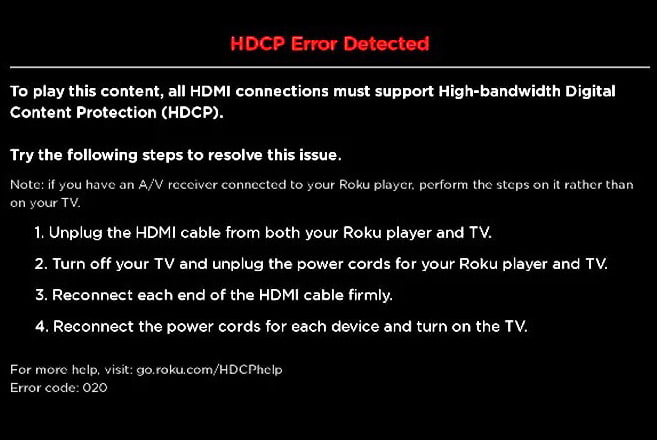
If this occurs, before panicking and boxing your TV for a return or exchange, try the following steps. However, before starting, make sure that all your connected HDMI devices have the latest firmware updates downloaded and installed if such updates are available.
Cycle Power: The simple step of turning all your devices off, disconnecting them from power, plugging them in, and turning them back on again, might actually do the trick. If it doesn’t move on to the following.
Check HDMI Cable Connection(s): HDMI connections don’t always fit tight and sometimes slip out, especially if you move either or both of your connected devices.
Reverse Turn-on Sequence For Your Devices: If you usually turn on your TV before turning on the troublesome device(s) connected to it, try turning the connected devices before turning on the TV followed by the TV. However, the turn-on sequence might need to be different for different devices. Another turn-on sequence issue might occur if you have a Blu-ray disc player connected to an AVR and then the AVR is connected to the TV, all using HDMI. The HDCP needs to work with all of them in the right sequence.
Use the Process of Elimination: If the device you are having trouble with has to pass its signal through an AV receiver before reaching the TV, try connecting the device directly to an HDMI input on the TV instead of the AVR. If the handshake works, then you know that the AVR is the problem.
Switch HDMI Inputs: Switch to another input on the TV and then switch back to the HDMI input that your external device is connected with to see if the handshake takes. If that doesn’t work and your TV has more than one HDMI input, plug your device into one of the other HDMI inputs and repeat the above steps.
Check Resolution Settings: If the HDMI device connected to your TV has video resolution settings, reset from AUTO to an option that matches the display resolution of the TV or a video projector that your device is connected to.
Tip: If none of the above steps fail to correct the HDMI Handshake issue you have experienced, then it’s time to contact tech support for your devices to see if there is an outside solution.

HDCP is Here to Stay
Love it or hate it, successive versions of HDCP have been implemented for HDMI since 2003, and it is not going away unless something even more secure is provided that the Digital Content Protection Group can’t implement. Current HDCP versions in use are 1.4 (for HD content), 2.2 (for 4K UHD content), and 2.3 (adds additional security for all content and devices). HDCP versions should not be confused with HDMI versions.
In addition to HDMI, HDCP may be implemented on DVI, DisplayPort, USB, MHL, and other connection options.
Tip: Blu-ray and UHD Blu-ray Disc players have an extra layer of copy protection referred to as Cinavia.
Related Reading












































