Inevitably, one day you’ll go to turn your TV or A/V system on, and something won’t be right. And when customers call my CI showroom, these calls usually boil down to one of two things: I can see it but not hear it, or, I can hear it but can’t see it. (To be fair, more and more calls are network/Wi-Fi/streaming related, but that’s a troubleshooting adventure we’ll save for another post).
The good news is that usually these little hiccups are simple to fix, so here are the steps we use to walk people through the process of getting back on track. These steps can also be helpful if you are the designated “audio video expert” for your family and often get troubleshooting calls from relatives.
Check Your Devices
It never hurts to physically check to see that things are actually plugged in and turned on. I can’t tell you how often the problem boils down to something—usually the cable box—being off. Devices can get out of sync, and even the best universal remote can end up turning them off instead of on. (Why the cable company can’t include discrete IR power on and off codes vexes me to this day).
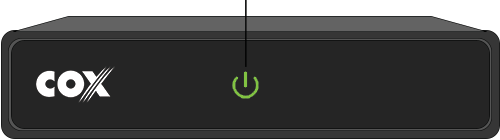
You might see that a power light is blinking, which is usually the sign of some bad juju. On an amp/receiver it can mean it went into protection mode, and a simple power cycle can often resolve the issue.
On a projector, it can mean the lamp needs to be changed or that it overheated. And on a TV, it is usually the harbinger of doom. You can Google the error blink code to determine what the problem is, but the solution usually involves buying a new TV.
When in Doubt, Reboot!
Modern electronics share more in common genetically with computers than any other device, and what does your computer/smart phone need occasionally? A good ole-fashioned Ctrl-Alt-Del (or Mac equivalent) reboot. Sometimes a hard power cycle is just the kick-in-the-pants a device needs to get its heart right once again. This is especially true of cable boxes, smart TVs and streaming sticks which seem to lock up and need rebooting from time to time.

Other modern “smart-ish” devices like A/V receivers or Blu-ray players also sometimes need a hard power cycle. A while back I needed to power-cycle my multi-channel amplifier when it stopped responding to the 12-volt trigger that normally turns it on and off. A simple power amp. You would think they’d be immune — and you would be wrong.
Find the Original Remote(s)
If you normally use a fancy, all-in-one, universal remote control like a Logitech/Harmony, a URC, or even some esoteric touch screen remote programmed by a professional CI professional like me, it’s possible something just got out of sync. Try powering the system down with the smart remote and then turn it back on again. This is also a great time to check/change the batteries in the remote. I can’t tell you how many problems over the years have been traced back to bad batteries in remote controls.

Want a total pro tip? Use the front-facing/selfie camera on your smartphone to check that the remote is working. Turn on the camera, point the remote so you can see it in the screen, and then press a button on the remote. If the remote is working, you should a white light blinking from the infra-red output of the remote.
Note: this trick does NOT work with Bluetooth remotes like those that come with some Roku and Amazon FireTV devices but it does work with just about every IR remote ever made.
If the problem persists, then you’ll want to grab the original remotes that came with each component as they are just easier to troubleshoot with.
You Have Picture, But No Sound
If you can see the image but can’t hear it, we know that the display is working, and that the signal is making it through to the TV, so we need to focus on why we can’t hear it.
I Use My TV’s Speaker
If you listen to the audio coming out of the TV’s speaker (which is terrible on most models), let’s check the most obvious thing first – is the volume up and not muted? Do you see the TV’s volume indicator rising when you press volume up?
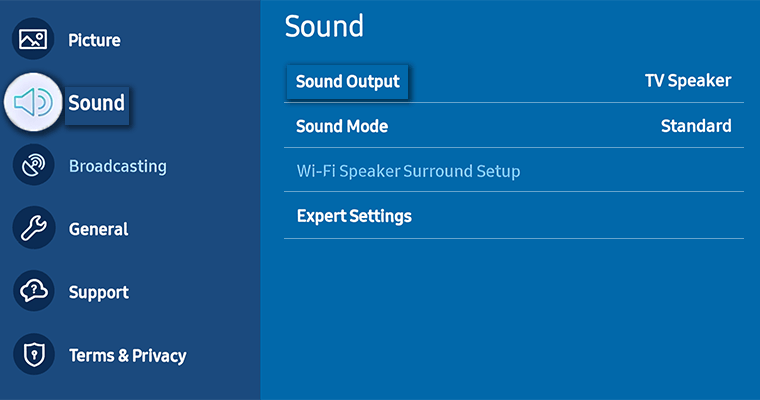
If the volume indicator raises but you still don’t have sound, try a different source, like a different app or a different source device. Sometimes just going out and back into an app can resolve this. If not, go into the audio settings of the TV and make sure that the TV speaker is selected as the audio output. If you still don’t have sound, then try rebooting the TV, which is easiest done by unplugging it from the wall. (If you have a wall mounted TV, you might need to go and trip the breaker.) If you still don’t have sound, then you likely have a problem with your TV’s audio.
I Have a Soundbar
Now, if you have a soundbar, there are a couple of ways that it could be connected. Old school models would often do the HDMI/source switching in the soundbar, whereas many modern options, like the Sonos Arc Ultra, have only a single HDMI input (with ARC or eARC) and use the TV’s HDMI inputs to handle the source switching.
First, let’s first check that the bar is plugged in and powered up. Next, check that the bar’s volume is up, that it isn’t muted, and make sure the bar is on the correct input, which is typically ARC/eARC, but could be optical if you have an older soundbar or and older TV.
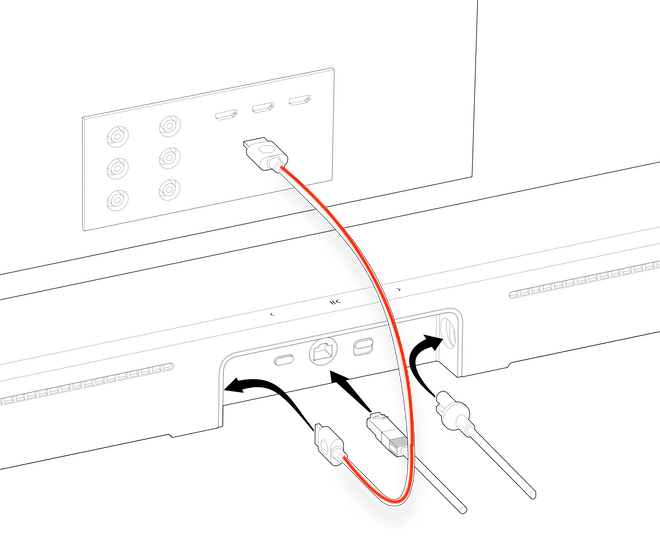
If all the HDMI connections run through your bar, we know that our signal path is good because we can see the image on screen. So, if watching cable/satellite, try switching channels. Then try switching to a different source/input on the bar. If you still don’t have sound, go for a reboot on the bar. If you still don’t have sound after it reboots, then you likely have a problem with your soundbar’s audio.
If the TV handles the HDMI switching, go into your TV’s audio output settings and turn it to “TV Speaker.” You should then hear the sound out of the TV’s speaker. If we have audio out of the TV, we know the audio source is working. Go back into the audio output settings on the TV and then select the soundbar, which might be called “Audio System” (Sony), or HDMI ARC (Samsung, LG), or “optical” if you’re not using an HDMI ARC/eARC connection between the TV and soundbar.
If you still don’t have audio after switching the TV’s audio outputs, you could try switching the audio signal output in the soundbar from Auto or Digital to PCM (Pulse Code Modulation). A PCM signal is digital but depending on your connection, your TV and the connected source, a PCM signal may be limited to two-channel (stereo) audio – no DTS or Dolby Atmos surround. But some sound is better than no sound, so it’s a good thing to try. Every soundbar I’ve ever worked with has PCM digital decoding, but not all support DTS:X or Dolby Atmos.
At this point, if silence still rules the day, the problem could either be the TV’s audio output, or the soundbar. So, let’s reboot them both. If you still don’t have sound, you could try switching from the HDMI/ARC output to the optical digital output from the TV, which is generally more reliable (and less prone to failure). When you plug the optical cable into the TV, you should be able to look into the other end of the cable and see a red light. No red light generally means there’s no output from the TV. If you have a red light and still don’t have sound after connecting, something is likely physically broken. Try Amazon, Costco, Best Buy or your favorite local custom installer for a solution. There are a number of good options that are not overpriced.
I Have an AVR (Audio Video Receiver)
If you have an AVR-based audio system, first step is to check the front panel display. Is it on and are we on the correct input? If so, try turning the AVR to its tuner input and tune in a local FM station. If the AVR is working, then we should get some sound from the tuner, even if it’s just static. If we don’t, then the AVR is either broken or it is something funky like the speakers have been turned OFF. Many AVRs have physical buttons on the front panel that toggle something like Speaker A, B, A+B, OFF. Check that you’re on A which is the right choice like 99% of the time. It also may be labeled “Zone 1” and “Zone 2.” Again, Zone 1 usually corresponds to the main system while Zone 2 may be set up in another room.

So, if have sound from the tuner we at least know that the AVR’s amp section is working and the correct speakers are selected. Try a different source; if you are watching streamed content from one of the Smart TV’s apps, switch to a cable box, Blu-ray player, or game system. If you get audio from one of these, then we need to know if this working source is connected differently from the source that isn’t working. If both sources are connected via HDMI, then we might have a bad HDMI input on your AVR or even a bad or damaged HDMI cable. If it’s a bad input, just move the HDMI cable from the non-working input to any other available HDMI input. If you suspect the cable, try a different one, or temporarily swap an HDMI cable from a different source device (one that is working) to the one that is not.
Now, if the non-working source was the TV’s ARC or eARC HDMI connection, you won’t have that option. You can troubleshoot the TV’s audio output, which would be the same steps in the “I have a soundbar” section above when the TV handles the HDMI switching.
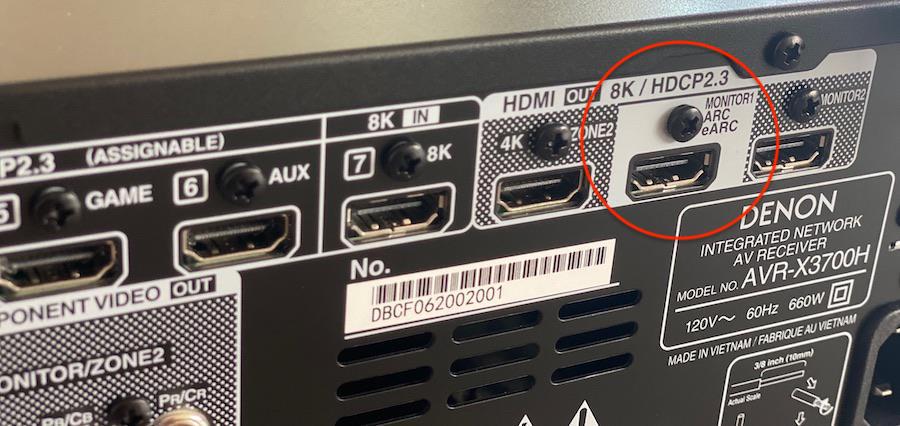
Now, say the working source is connected with coaxial or Toslink digital audio or even analog, but the source that isn’t working is connected via HDMI and you tried a different HDMI input and a different HDMI cable. At this point, it is likely that the HDMI board on your receiver is bad, and it will need to be replaced (sometimes it’s just as expensive to have the repair done than to buy a new receiver. So again, see note above about Amazon, Best Buy, Costco or your friendly local CI Guy.
You Have Audio, but No Video
Assuming the TV is on – and there isn’t a blinking red light – let’s just confirm it isn’t something drastic like the TV is dead. Press the Menu button on the TV remote to bring up the menu, or hit the Home button to go to its list of streaming options. If neither of these produce a picture, then the TV has probably shuffled off this mortal coil. If you do get an image, then the most likely culprit here is simply that the TV is on the wrong input. Try switching inputs using the TV’s original remote control and see if that helps.
If you confirmed that you’re on the right input but still don’t have a picture, it could be a loose cable between the AVR and the display, so make sure the HDMI cable between the TV and receiver is well-seated on both ends. Normally, an HDMI cable won’t lose just the audio *or* the video independently but sometimes just the plugging and unplugging of the cable gets the components to synch to each other again and restores both picture and sound.
Still no pic? Could be a bad HDMI input on the TV – try connecting to a different input. If there’s still no picture, it could be that we have a bad HDMI cable between the AVR and the display, so try a new HDMI cable.
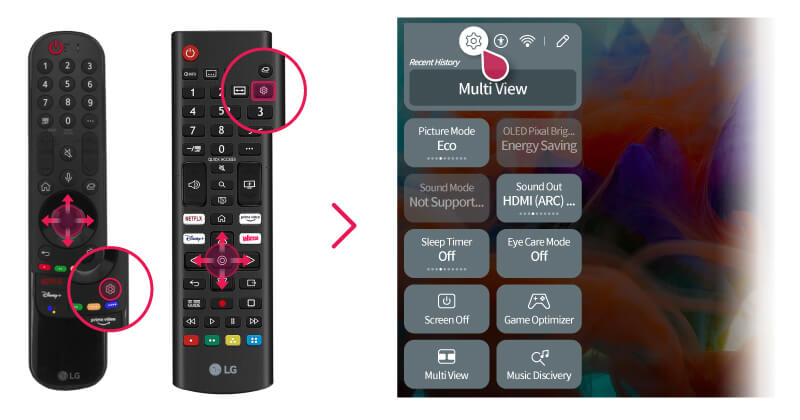
If we still don’t have a picture, it’s time to start getting nervous. Try connecting a source (cable box, Blu-ray player, streamer) directly to the TV bypassing the AVR entirely. (Disconnect the HDMI cable from the receiver’s Monitor Out connection and plug it directly into the source HDMI output). If we get a picture here with a direct HDMI cable between source and TV, then the AVR isn’t passing HDMI video, which means the receiver may be broken or its doesn’t support HDCP copy protection. In either case, a receiver upgrade is probably warranted. If we don’t get a picture here, then it means the TV’s HDMI input board is likely bad. And while this can be repaired, it may also be a good reason for a new TV. Hey, it’s only money.
You Have NO Picture or Audio
Do the devices power on? If no, check your circuit breaker. If the breaker isn’t tripped, then check the actual power outlets. If the outlets are good and the devices don’t power on, then you probably had some kind of major electrical event, like a lightning strike. In some cases, a good power strip/power conditioner will take one for the team and protect your valuable gear from destruction. If you do have your gear plugged into a power strip, then make sure the power strip is switched on and that its power light is on (most power strips have an indication light when they’re turned on). If the power strip won’t power on, then try plugging the TV or projector directly into the wall outlet and see if that solves the problem. If it does, say THANK YOU to your power strip, toss it in the trash (or recycling if that’s an option) and immediately go buy a replacement.
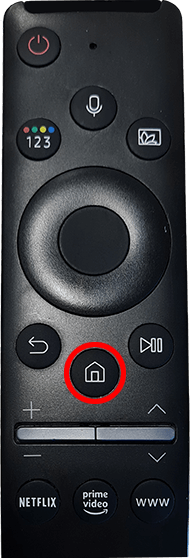
If the devices do power on and we have no picture or sound (and you have an AVR in your system), my gut feeling is that it has something to do with the receiver’s HDMI inputs. Press the Menu button on the TV remote to bring up the menu, or hit the Home button to go to its list of streaming options. This will verify that the TV or projector itself is still OK. If you get an image, try bypassing the receiver by connecting a source directly to the TV via HDMI as mentioned earlier. If you get a picture and sound here, without the receiver in the loop, try connecting that source to a different HDMI input on the receiver. If you get picture and sound, then you just had an HDMI input go bad on the receiver and you hopefully have enough other inputs to get you by. If you don’t, then it’s time to start receiver shopping.
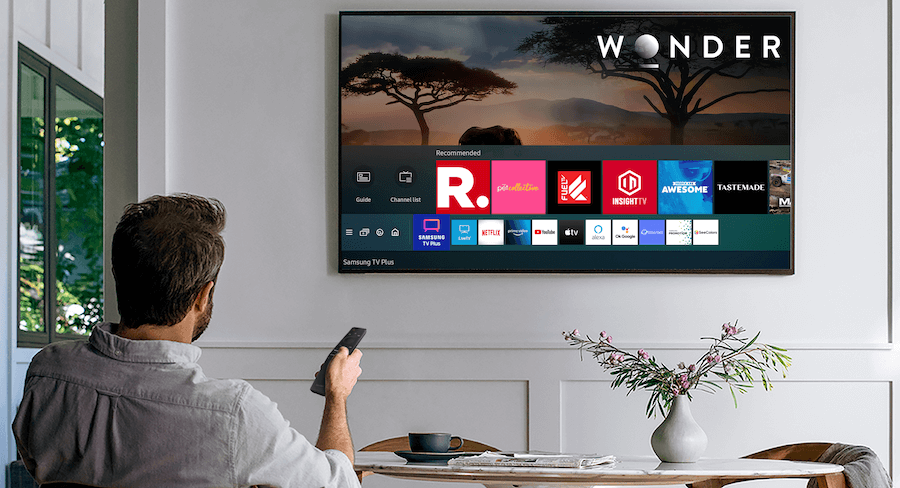
The Bottom Line
A/V and home theater systems can be complex and when something goes wrong, it may be daunting to try to figure out where the problem may lie. Hopefully if you follow the above recommendations, you’ll be back on the couch in no time, enjoying your favorite movies, music or TV shows. And if not, then break out that credit card. Salvation is just a few mouse clicks away.
Related Reading:

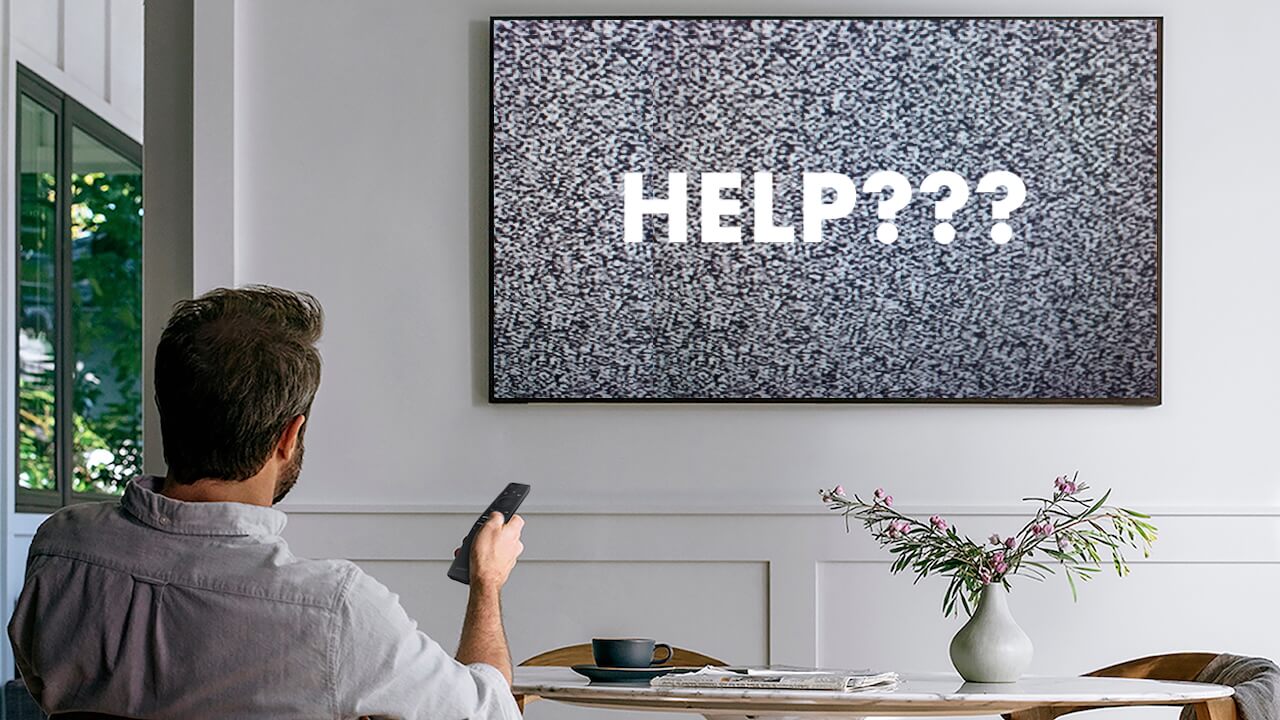






























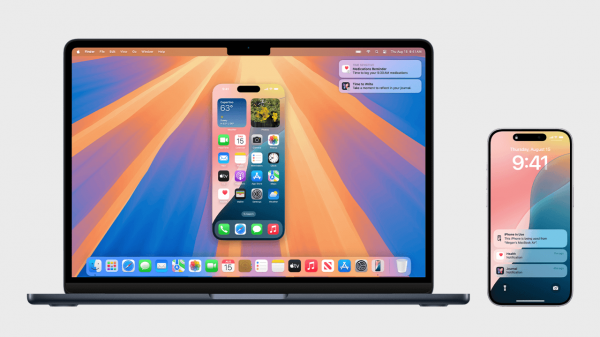


















Ian White
March 31, 2025 at 1:59 pm
Anton,
It’s usually the most basic issues that drive us crazy in regard to our systems. I’ve broken remotes out of frustration only to discover that I had inadvertently pressed a button on the front panel of the AVR that disabled something.
John is a fantastic resource for all things CI. Definitely read his first article in the series.
IW