As DVI and HDMI connections become more and more widely used, we are often asked: which is better, DVI (or HDMI) or component video? The answer, as it happens, is not cut-and-dried.
First, to clear away one element that can be confusing: DVI and HDMI are exactly the same as one another, image-quality-wise. The principal differences are that HDMI carries audio as well as video, and uses a different type of connector, but both use the same encoding scheme, and that’s why a DVI source can be connected to an HDMI monitor, or vice versa, with a DVI/HDMI cable, with no intervening converter box.
The upshot of this article–in case you’re not inclined to read all the details–is that it’s very hard to predict whether a digital DVI or HDMI connection will produce a better or worse image than an analog component video connection. There will often be significant differences between the digital and the analog signals, but those differences are not inherent in the connection type and instead depend upon the characteristics of the source device (e.g., your DVD player) and the display device (e.g., your TV set). Why that is, however, requires a bit more discussion.
What are DVI, HDMI and Component Video?
DVI/HDMI and Component Video are all video standards which support a variety of resolutions, but which deliver the signal from the source to the display in very different ways. The principal important difference is that DVI/HDMI deliver the signal in a digital format, much the same way that a file is delivered from one computer to another along a network, while Component Video is an analog format, delivering the signal not as a bitstream, but as a set of continuously varying voltages representing (albeit indirectly, as we’ll get to in a moment) the red, green and blue components of the signal.
Both DVI/HDMI and Component Video deliver signals as discrete red, green, and blue color components, together with sync information which allows the display to determine when a new line, or a new frame, begins. The DVI/HDMI standard delivers these along three data channels in a format called T.M.D.S., which stands for “Transmission Minimized Differential Signaling.” Big words aside, the T.M.D.S. format basically involves a blue channel to which horizontal and vertical sync are added, and separate green and red channels.
Component Video is delivered, similarly, with the color information split up three ways. However, component video uses a “color-difference” type signal, which consists of Luminance (the “Y”, or “green,” channel, representing the total brightness of the image), Red Minus Luminance (the “Pr,” or “Red,” channel), and Blue Minus Luminance (the “Pb,” or “Blue,” channel). The sync pulses for both horizontal and vertical are delivered on the Y channel. The display calculates the values of red, green and blue from the Y, Pb, and Pr signals.
Both signal types, then, are fundamentally quite similar; they break up the image in similar ways, and deliver the same type of information to the display, albeit in different forms. How they differ, as we’ll see, will depend to a great extent upon the particular characteristics of the source and display devices, and can depend upon cabling as well.
Isn’t Digital Just Better?
It is often supposed by writers on this subject that “digital is better.” Digital signal transfer, it is assumed, is error-free, while analog signals are always subject to some amount of degradation and information loss. There is an element of truth to this argument, but it tends to fly in the face of real-world considerations. First, there is no reason why any perceptible degradation of an analog component video signal should occur even over rather substantial distances; the maximum runs in home theater installations do not present a challenge for analog cabling built to professional standards. Second, it is a flawed assumption to suppose that digital signal handling is always error-free. DVI and HDMI signals aren’t subject to error correction; once information is lost, it’s lost for good. That is not a consideration with well-made cable over short distances, but can easily become a factor at distance.
So What Does Determine Image Quality?
Video doesn’t just translate directly from source material to displays, for a variety of reasons. Very few displays operate at the native resolutions of common source material, so when you’re viewing material in 480p, 720p, or 1080i, there is, of necessity, some scaling going on. Meanwhile, the signals representing colors have to be accurately rendered, which is dependent on black level and “delta,” the relationship between signal level and actual as-rendered color level. Original signal formats don’t correspond well to display hardware; for example, DVD recordings have 480 lines, but non-square pixels. What all of this means is that there is signal processing to go on along the signal chain.
The argument often made for the DVI or HDMI signal formats is the “pure digital” argument–that by taking a digital recording, such as a DVD or a digital satellite signal, and rendering it straight into digital form as a DVI or HDMI signal, and then delivering that digital signal straight to the display, there is a sort of a perfect no-loss-and-no-alteration-of-information signal chain. If the display itself is a native digital display (e.g. an LCD or Plasma display), the argument goes, the signal never has to undergo digital-to-analog conversion and therefore is less altered along the way.
That might be true, were it not for the fact that digital signals are encoded in different ways and have to be converted, and that these signals have to be scaled and processed to be displayed. Consequently, there are always conversions going on, and these conversions aren’t always easy going. “Digital to digital” conversion is no more a guarantee of signal quality than “digital to analog,” and in practice may be substantially worse. Whether it’s better or worse will depend upon the circuitry involved–and that is something which isn’t usually practical to figure out. As a general rule, with consumer equipment, one simply doesn’t know how signals are processed, and one doesn’t know how that processing varies by input. Analog and digital inputs must either be scaled through separate circuits, or one must be converted to the other to use the same scaler. How is that done? In general, you won’t find an answer to that anywhere in your instruction manual, and even if you did, it’d be hard to judge which is the better scaler without viewing the actual video output. It’s fair to say, in general, that even in very high-end consumer gear, the quality of circuits for signal processing and scaling is quite variable.
Additionally, it’s not uncommon to find that the display characteristics of different inputs have been set up differently. Black level, for example, may vary considerably from the digital to the analog inputs, and depending on how sophisticated your setup options on your display are, that may not be an easy thing to recalibrate.
The Role of Cable and Connection Quality
Cable quality, in general, should not be a significant factor in the DVI/HDMI versus Component Video comparison, as long as the cables in question are of high quality. There are, however, ways in which cable quality issues can come into play.
Analog component video is an extremely robust signal type; we have had our customers run analog component, without any need for boosters, relays or other special equipment, up to 200 feet without any signal quality issues at all. However, at long lengths, cable quality can be a consideration–in particular, impedance needs to be strictly controlled to a tight tolerance (ideally, 75 +/- 1.5 ohms) to prevent problems with signal reflection which can cause ghosting or ringing.
DVI and HDMI, unfortunately, are not so robust. The problem here is the same as the virtue of analog component: tight control over impedance. When the professional video industry went to digital signals, it settled upon a standard–SDI, serial digital video–which was designed to be run in coaxial cables, where impedance can be controlled very tightly, and consequently, uncompressed, full-blown HD signals can be run hundreds of feet with no loss of information in SDI. For reasons known only to the designers of the DVI and HDMI standards, this very sound design principle was ignored; instead of coaxial cable, the DVI and HDMI signals are run balanced, through twisted-pair cable. The best twisted pair cables control impedance to about +/- 10%. When a digital signal is run through a cable, the edges of the bits (represented by sudden transitions in voltage) round off, and the rounding increases dramatically with distance. Meanwhile, poor control over impedance results in signal reflections–portions of the signal bounce off of the display end of the line, propagate back down the cable, and return, interfering with later information in the same bitstream. At some point, the data become unrecoverable, and with no error correction available, there’s no way to restore the lost information.
DVI and HDMI connections, for this reason, are subject to the “digital cliff” phenomenon. Up to some length, a DVI or HDMI cable will perform just fine; the rounding and reflections will not compromise the ability of the display device to reconstruct the original bitstream, and no information will be lost. As we make the cable longer and longer, the difficulty of reconstructing the bitstream increases. At some point, unrecoverable bit errors start to occur; these are colloquially described in the home theater community as “sparklies,” because the bit errors manifest themselves as pixel dropouts which make the image sparkle. If we make the cable just a bit longer, so much information is lost that the display becomes unable to reconstitute enough information to even render an image; the bitstream has fallen off the digital cliff, so called because of the abruptness of the failure. A cable design that works perfectly at 20 feet may get “sparkly” at 25, and stop working entirely at 30.
In practice, it’s very hard to say when a DVI or HDMI signal will fail. We have found well-made DVI cables to be quite reliable up to 50 feet, but HDMI cable, with its smaller profile, is a bit more of a puzzle. Because the ability to reconstitute the bitstream varies depending on the quality of the circuitry in the source and display devices, it’s not uncommon for a cable to work fine at 30, 40, or 50 feet on one source/display combination, and not work at all on another.
The Upshot: It Depends
So, which is better, DVI or component? HDMI or component? The answer–unsatisfying, perhaps, but true–is that it depends. It depends upon your source and display devices, and there’s no good way, in principle, to say in advance whether the digital or the analog connection will render a better picture. You may even find, say, that your DVD player looks better through its DVI or HDMI output, while your satellite or cable box looks better through its component output, on the same display. In this case, there’s no real substitute for simply plugging it in and giving it a try both ways.
by Blue Jeans Cable (reprinted with permission)
Learn more:











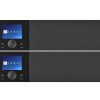



















F. Ardhian. K
April 27, 2012 at 9:27 am
Of course.. Why not?
Mentor
May 7, 2012 at 1:30 pm
My older Scientific Atlantic 8300 HD PVR’s picture looked better using component. The HDMI and DVI connections looked noticeably worse. Was always wondering why.
JK
July 24, 2012 at 3:09 pm
We need to send some Hollywood Executives who came up with this idea to jail for 5 years and fine them $250,000,000, then they will learn to stop this ridiculous insulting of their customers. Other laws need to be passed to prevent Hollywood from forcing people to sit through the 5-year jail notice, the FBI notice, or the Interpol notice. Hollywood should be fined for any infringement, and should be required to replace all existing discs with free new ones that do not have these impediments to enjoying entertainment, which hasn’t existed since the days of VHS and LaserDisc.
Autumn C Zorich
September 17, 2015 at 10:28 am
interesting view. Any thought regarding audio?
Autumn C Zorich
September 17, 2015 at 10:47 am
What was the resolution with audio + came along with “much better HD quality with component cables than HDMI.” As I see from this forum, a three ARC RCA compent cable does not do the job. I can get my Panasonic Blue Ray to work with internet conection to play audio through, while changing the source to Directv statellite top box the audio is limited to the Samsung TV. Only have output to home theatre with sound while using the Samsung TV (not smart) just internet compatible, I have two HDMI cables and the source for Directv audio will not output to Panasonic Home theatre system. I feel I am missing a connection, but there is not an option except for Coax lines, which I dont have or 5 line RCA for The ARC. 3 line Red Yellow and White. To muy understanding Video, Audio Right and Left, why can’t this work? Nevermind, unlikely to get an answer as I just dawned on me this post is 4 yrs old. LOL
Autumn C Zorich
September 17, 2015 at 10:53 am
Just to reiterate, this option is for HDMI over 20 feet needing an adaptor? Can this be used to use ethernet for audio over component cables with HDMI’s, yet cant get the audio to come through only on the satellite box. Does this have anything to do with IPv6 protocols?
Autumn C Zorich
September 17, 2015 at 11:00 am
Should the Monster cable be connected to the HDMI or HDMI/DVI port?, and how routed to get audio with Panasonic Home Theatre System, Samsung Internet capable TV, with Directv top box? Can get the Blu Ray Player to recongnize Samsung, two HDMI cables, yet the Directv satellite box source audio is routed through the TV, not the Panasonic. Was thinking to just run audio from the satellite top box in component form to the home theatre system, but dont know if going through the TV components work.
Autumn C Zorich
September 17, 2015 at 11:30 am
Yeah, I am in the same situation, reversed, have a DVI-HDMI 2 as another source besides HDMI, which my DirecTv is hooked upo to with a monster HDMI cable from Top Box to TV, second HDMI from Blu-ray home theatre to HDMI/DVI Port 2 on the TV (internet capable) Cant get the audio through the dish provided set top box, except through native TV sound. Can use the Blu Ray ( with the speakers) for native applications in the home panasonic home theatre system via internet connection , ipod dock, external SD placement, (NO USBOPTION) 🙁 Thought this would be an easy fix since I have two HDMI cords, a TV, Blu-ray, and dish box. ONE TO ANOTHER TO ANOTHER with video and audio, even if that ment using old school RCA cables (temporarily). Never had any experience with Coaxial (orange) or the optical inputs/outputs. Informed that most HDMI cords deliver and better visual and audio experience, I am still trying to figure out the HDMI/DVI Port, and why is it differnet. To add to my confusion, purchased a Smart TV, have a blu-ray home theatre, Nintendo Wii, (got that one figured out with the adapters for converting standard to Hi-Def through a port, and a satellite set top box. There are multiple HDMI Ports and the DVI ports are marked as they are special.